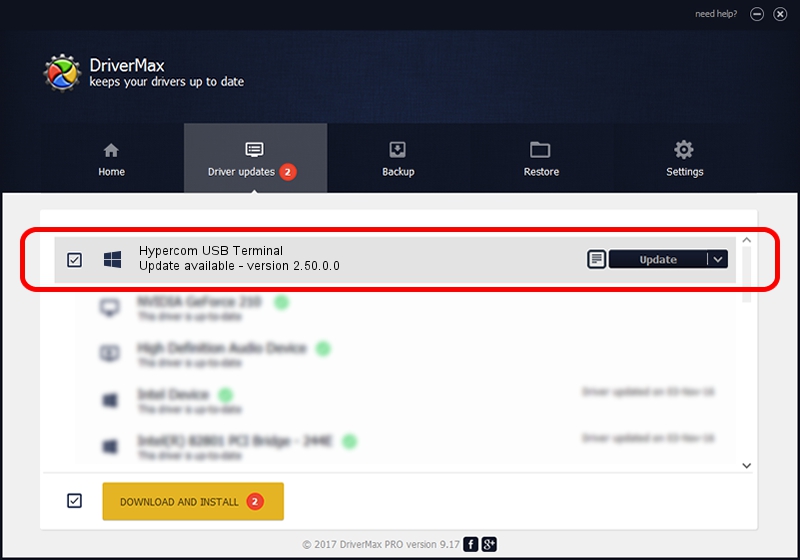Advertising seems to be blocked by your browser.
The ads help us provide this software and web site to you for free.
Please support our project by allowing our site to show ads.
Home /
Manufacturers /
Hypercom /
Hypercom USB Terminal /
USB/Vid_142a&Pid_0032 /
2.50.0.0 Oct 06, 2009
Hypercom Hypercom USB Terminal - two ways of downloading and installing the driver
Hypercom USB Terminal is a HypercomUSBDevices hardware device. This Windows driver was developed by Hypercom. USB/Vid_142a&Pid_0032 is the matching hardware id of this device.
1. Install Hypercom Hypercom USB Terminal driver manually
- Download the setup file for Hypercom Hypercom USB Terminal driver from the location below. This download link is for the driver version 2.50.0.0 released on 2009-10-06.
- Run the driver installation file from a Windows account with the highest privileges (rights). If your UAC (User Access Control) is running then you will have to confirm the installation of the driver and run the setup with administrative rights.
- Go through the driver installation wizard, which should be quite easy to follow. The driver installation wizard will scan your PC for compatible devices and will install the driver.
- Shutdown and restart your PC and enjoy the new driver, as you can see it was quite smple.
File size of the driver: 30842 bytes (30.12 KB)
This driver received an average rating of 4.7 stars out of 8559 votes.
This driver is compatible with the following versions of Windows:
- This driver works on Windows 2000 64 bits
- This driver works on Windows Server 2003 64 bits
- This driver works on Windows XP 64 bits
- This driver works on Windows Vista 64 bits
- This driver works on Windows 7 64 bits
- This driver works on Windows 8 64 bits
- This driver works on Windows 8.1 64 bits
- This driver works on Windows 10 64 bits
- This driver works on Windows 11 64 bits
2. How to use DriverMax to install Hypercom Hypercom USB Terminal driver
The advantage of using DriverMax is that it will setup the driver for you in just a few seconds and it will keep each driver up to date. How easy can you install a driver using DriverMax? Let's see!
- Open DriverMax and press on the yellow button that says ~SCAN FOR DRIVER UPDATES NOW~. Wait for DriverMax to scan and analyze each driver on your computer.
- Take a look at the list of available driver updates. Search the list until you find the Hypercom Hypercom USB Terminal driver. Click on Update.
- Enjoy using the updated driver! :)

Jul 17 2016 2:41PM / Written by Andreea Kartman for DriverMax
follow @DeeaKartman