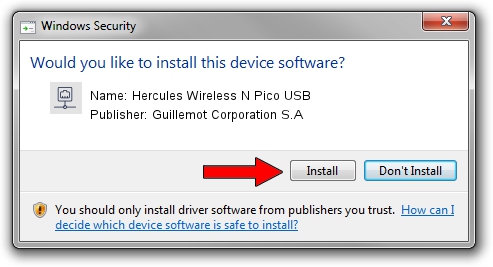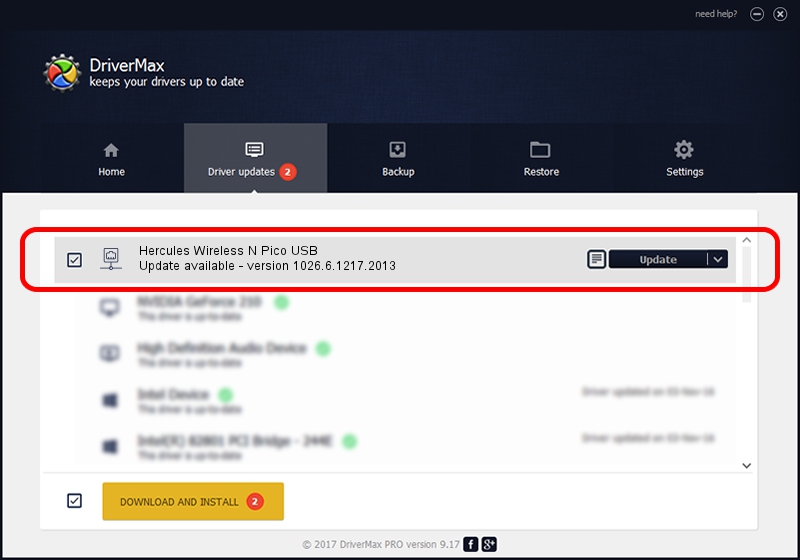Advertising seems to be blocked by your browser.
The ads help us provide this software and web site to you for free.
Please support our project by allowing our site to show ads.
Home /
Manufacturers /
Guillemot Corporation S.A /
Hercules Wireless N Pico USB /
USB/VID_06F8&PID_E033 /
1026.6.1217.2013 Jan 03, 2014
Driver for Guillemot Corporation S.A Hercules Wireless N Pico USB - downloading and installing it
Hercules Wireless N Pico USB is a Network Adapters device. This Windows driver was developed by Guillemot Corporation S.A. USB/VID_06F8&PID_E033 is the matching hardware id of this device.
1. Guillemot Corporation S.A Hercules Wireless N Pico USB - install the driver manually
- Download the driver setup file for Guillemot Corporation S.A Hercules Wireless N Pico USB driver from the link below. This is the download link for the driver version 1026.6.1217.2013 dated 2014-01-03.
- Start the driver installation file from a Windows account with the highest privileges (rights). If your User Access Control Service (UAC) is started then you will have to confirm the installation of the driver and run the setup with administrative rights.
- Go through the driver setup wizard, which should be quite straightforward. The driver setup wizard will scan your PC for compatible devices and will install the driver.
- Shutdown and restart your PC and enjoy the updated driver, it is as simple as that.
Driver rating 4 stars out of 84026 votes.
2. How to install Guillemot Corporation S.A Hercules Wireless N Pico USB driver using DriverMax
The most important advantage of using DriverMax is that it will setup the driver for you in just a few seconds and it will keep each driver up to date. How can you install a driver using DriverMax? Let's take a look!
- Open DriverMax and click on the yellow button named ~SCAN FOR DRIVER UPDATES NOW~. Wait for DriverMax to scan and analyze each driver on your PC.
- Take a look at the list of detected driver updates. Scroll the list down until you locate the Guillemot Corporation S.A Hercules Wireless N Pico USB driver. Click the Update button.
- That's all, the driver is now installed!

Jun 28 2016 7:35AM / Written by Andreea Kartman for DriverMax
follow @DeeaKartman