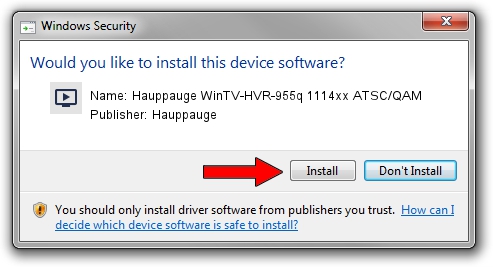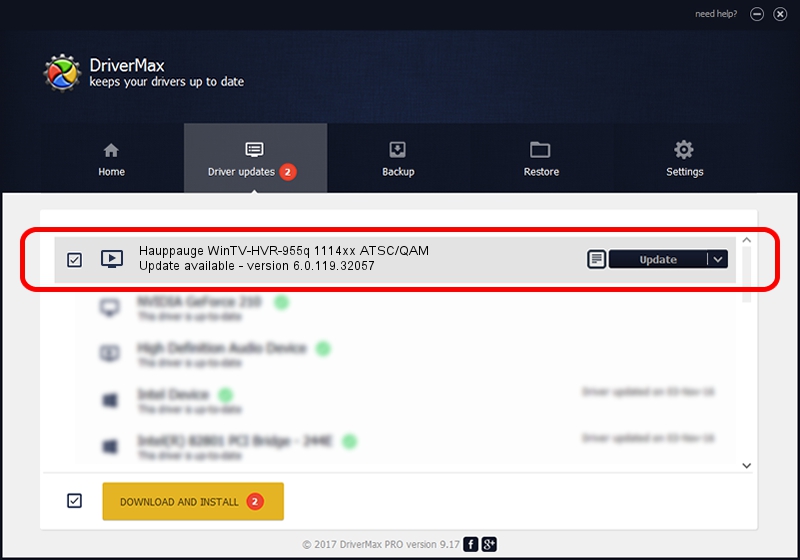Advertising seems to be blocked by your browser.
The ads help us provide this software and web site to you for free.
Please support our project by allowing our site to show ads.
Home /
Manufacturers /
Hauppauge /
Hauppauge WinTV-HVR-955q 1114xx ATSC/QAM /
USB/VID_2040&PID_B123&MI_01 /
6.0.119.32057 Feb 26, 2014
Download and install Hauppauge Hauppauge WinTV-HVR-955q 1114xx ATSC/QAM driver
Hauppauge WinTV-HVR-955q 1114xx ATSC/QAM is a MEDIA device. The Windows version of this driver was developed by Hauppauge. USB/VID_2040&PID_B123&MI_01 is the matching hardware id of this device.
1. Install Hauppauge Hauppauge WinTV-HVR-955q 1114xx ATSC/QAM driver manually
- Download the driver setup file for Hauppauge Hauppauge WinTV-HVR-955q 1114xx ATSC/QAM driver from the location below. This download link is for the driver version 6.0.119.32057 dated 2014-02-26.
- Run the driver setup file from a Windows account with the highest privileges (rights). If your User Access Control (UAC) is started then you will have to confirm the installation of the driver and run the setup with administrative rights.
- Follow the driver installation wizard, which should be pretty straightforward. The driver installation wizard will analyze your PC for compatible devices and will install the driver.
- Shutdown and restart your computer and enjoy the fresh driver, as you can see it was quite smple.
Driver rating 3.8 stars out of 69083 votes.
2. The easy way: using DriverMax to install Hauppauge Hauppauge WinTV-HVR-955q 1114xx ATSC/QAM driver
The advantage of using DriverMax is that it will install the driver for you in the easiest possible way and it will keep each driver up to date. How easy can you install a driver with DriverMax? Let's follow a few steps!
- Start DriverMax and click on the yellow button named ~SCAN FOR DRIVER UPDATES NOW~. Wait for DriverMax to analyze each driver on your computer.
- Take a look at the list of detected driver updates. Search the list until you locate the Hauppauge Hauppauge WinTV-HVR-955q 1114xx ATSC/QAM driver. Click the Update button.
- That's all, the driver is now installed!

Jun 23 2016 1:40AM / Written by Andreea Kartman for DriverMax
follow @DeeaKartman