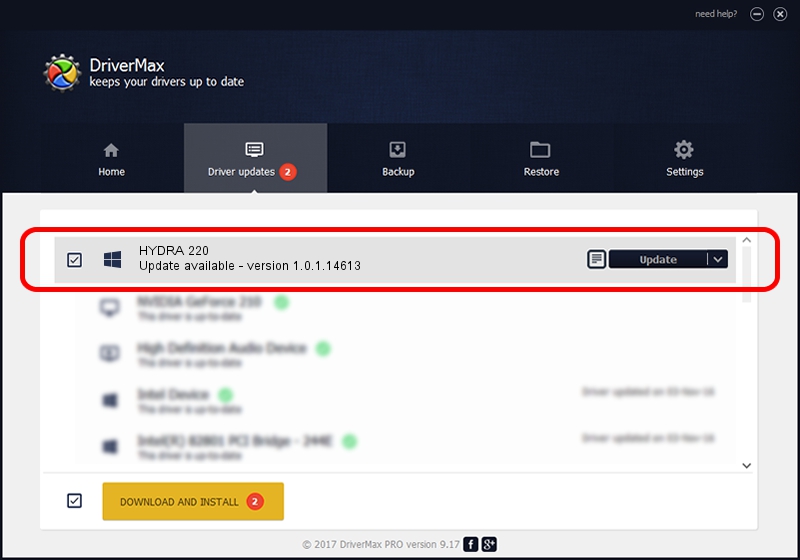Advertising seems to be blocked by your browser.
The ads help us provide this software and web site to you for free.
Please support our project by allowing our site to show ads.
Home /
Manufacturers /
Lucid Information Technology /
HYDRA 220 /
PCI/VEN_1FC8&DEV_0BF4&CC_FF00 /
1.0.1.14613 Nov 14, 2010
Lucid Information Technology HYDRA 220 how to download and install the driver
HYDRA 220 is a Chipset hardware device. This driver was developed by Lucid Information Technology. The hardware id of this driver is PCI/VEN_1FC8&DEV_0BF4&CC_FF00.
1. Lucid Information Technology HYDRA 220 - install the driver manually
- You can download from the link below the driver installer file for the Lucid Information Technology HYDRA 220 driver. The archive contains version 1.0.1.14613 dated 2010-11-14 of the driver.
- Start the driver installer file from a user account with the highest privileges (rights). If your User Access Control (UAC) is running please accept of the driver and run the setup with administrative rights.
- Go through the driver setup wizard, which will guide you; it should be quite easy to follow. The driver setup wizard will analyze your PC and will install the right driver.
- When the operation finishes restart your PC in order to use the updated driver. As you can see it was quite smple to install a Windows driver!
File size of the driver: 1789397 bytes (1.71 MB)
Driver rating 4.9 stars out of 7380 votes.
This driver is compatible with the following versions of Windows:
- This driver works on Windows 2000 64 bits
- This driver works on Windows Server 2003 64 bits
- This driver works on Windows XP 64 bits
- This driver works on Windows Vista 64 bits
- This driver works on Windows 7 64 bits
- This driver works on Windows 8 64 bits
- This driver works on Windows 8.1 64 bits
- This driver works on Windows 10 64 bits
- This driver works on Windows 11 64 bits
2. How to install Lucid Information Technology HYDRA 220 driver using DriverMax
The most important advantage of using DriverMax is that it will setup the driver for you in just a few seconds and it will keep each driver up to date, not just this one. How easy can you install a driver with DriverMax? Let's follow a few steps!
- Open DriverMax and press on the yellow button that says ~SCAN FOR DRIVER UPDATES NOW~. Wait for DriverMax to scan and analyze each driver on your PC.
- Take a look at the list of available driver updates. Scroll the list down until you find the Lucid Information Technology HYDRA 220 driver. Click the Update button.
- Finished installing the driver!

Jul 22 2016 6:32PM / Written by Dan Armano for DriverMax
follow @danarm