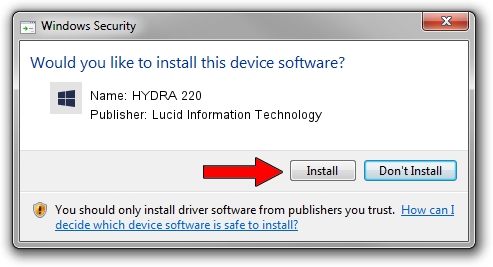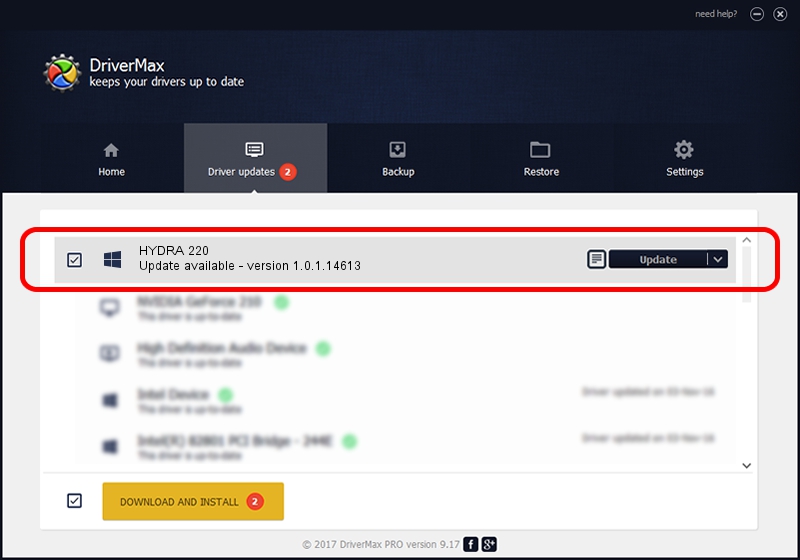Advertising seems to be blocked by your browser.
The ads help us provide this software and web site to you for free.
Please support our project by allowing our site to show ads.
Home /
Manufacturers /
Lucid Information Technology /
HYDRA 220 /
PCI/VEN_1FC8&DEV_0BE4&CC_FF00 /
1.0.1.14613 Nov 14, 2010
Lucid Information Technology HYDRA 220 how to download and install the driver
HYDRA 220 is a Chipset device. The Windows version of this driver was developed by Lucid Information Technology. The hardware id of this driver is PCI/VEN_1FC8&DEV_0BE4&CC_FF00.
1. Lucid Information Technology HYDRA 220 - install the driver manually
- Download the driver setup file for Lucid Information Technology HYDRA 220 driver from the link below. This is the download link for the driver version 1.0.1.14613 dated 2010-11-14.
- Start the driver setup file from a Windows account with administrative rights. If your User Access Control Service (UAC) is enabled then you will have to accept of the driver and run the setup with administrative rights.
- Go through the driver installation wizard, which should be pretty straightforward. The driver installation wizard will scan your PC for compatible devices and will install the driver.
- Restart your computer and enjoy the fresh driver, as you can see it was quite smple.
Size of this driver: 1789397 bytes (1.71 MB)
This driver was rated with an average of 4.2 stars by 7272 users.
This driver will work for the following versions of Windows:
- This driver works on Windows 2000 64 bits
- This driver works on Windows Server 2003 64 bits
- This driver works on Windows XP 64 bits
- This driver works on Windows Vista 64 bits
- This driver works on Windows 7 64 bits
- This driver works on Windows 8 64 bits
- This driver works on Windows 8.1 64 bits
- This driver works on Windows 10 64 bits
- This driver works on Windows 11 64 bits
2. Using DriverMax to install Lucid Information Technology HYDRA 220 driver
The most important advantage of using DriverMax is that it will install the driver for you in just a few seconds and it will keep each driver up to date, not just this one. How can you install a driver using DriverMax? Let's see!
- Start DriverMax and click on the yellow button that says ~SCAN FOR DRIVER UPDATES NOW~. Wait for DriverMax to scan and analyze each driver on your PC.
- Take a look at the list of detected driver updates. Search the list until you find the Lucid Information Technology HYDRA 220 driver. Click the Update button.
- That's all, the driver is now installed!

Jul 22 2016 6:32PM / Written by Andreea Kartman for DriverMax
follow @DeeaKartman