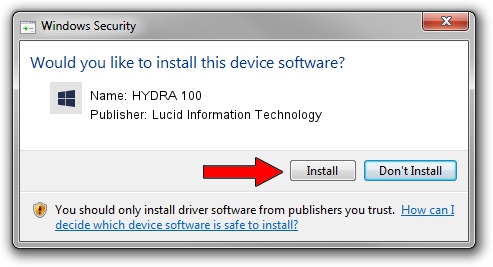Advertising seems to be blocked by your browser.
The ads help us provide this software and web site to you for free.
Please support our project by allowing our site to show ads.
Home /
Manufacturers /
Lucid Information Technology /
HYDRA 100 /
PCI/VEN_1fc8&DEV_101B&CC_FF00 /
1.0.1.14613 Nov 14, 2010
Lucid Information Technology HYDRA 100 - two ways of downloading and installing the driver
HYDRA 100 is a Chipset hardware device. This driver was developed by Lucid Information Technology. The hardware id of this driver is PCI/VEN_1fc8&DEV_101B&CC_FF00; this string has to match your hardware.
1. Lucid Information Technology HYDRA 100 driver - how to install it manually
- You can download from the link below the driver setup file for the Lucid Information Technology HYDRA 100 driver. The archive contains version 1.0.1.14613 dated 2010-11-14 of the driver.
- Run the driver installer file from a user account with the highest privileges (rights). If your UAC (User Access Control) is started please accept of the driver and run the setup with administrative rights.
- Follow the driver setup wizard, which will guide you; it should be pretty easy to follow. The driver setup wizard will analyze your PC and will install the right driver.
- When the operation finishes restart your computer in order to use the updated driver. As you can see it was quite smple to install a Windows driver!
Download size of the driver: 1789397 bytes (1.71 MB)
This driver was rated with an average of 5 stars by 61137 users.
This driver is fully compatible with the following versions of Windows:
- This driver works on Windows 2000 64 bits
- This driver works on Windows Server 2003 64 bits
- This driver works on Windows XP 64 bits
- This driver works on Windows Vista 64 bits
- This driver works on Windows 7 64 bits
- This driver works on Windows 8 64 bits
- This driver works on Windows 8.1 64 bits
- This driver works on Windows 10 64 bits
- This driver works on Windows 11 64 bits
2. How to install Lucid Information Technology HYDRA 100 driver using DriverMax
The advantage of using DriverMax is that it will setup the driver for you in the easiest possible way and it will keep each driver up to date. How easy can you install a driver using DriverMax? Let's take a look!
- Start DriverMax and press on the yellow button that says ~SCAN FOR DRIVER UPDATES NOW~. Wait for DriverMax to scan and analyze each driver on your computer.
- Take a look at the list of driver updates. Scroll the list down until you find the Lucid Information Technology HYDRA 100 driver. Click on Update.
- That's all, the driver is now installed!