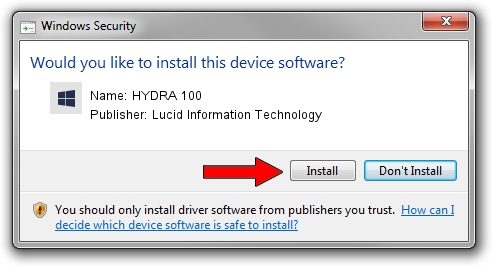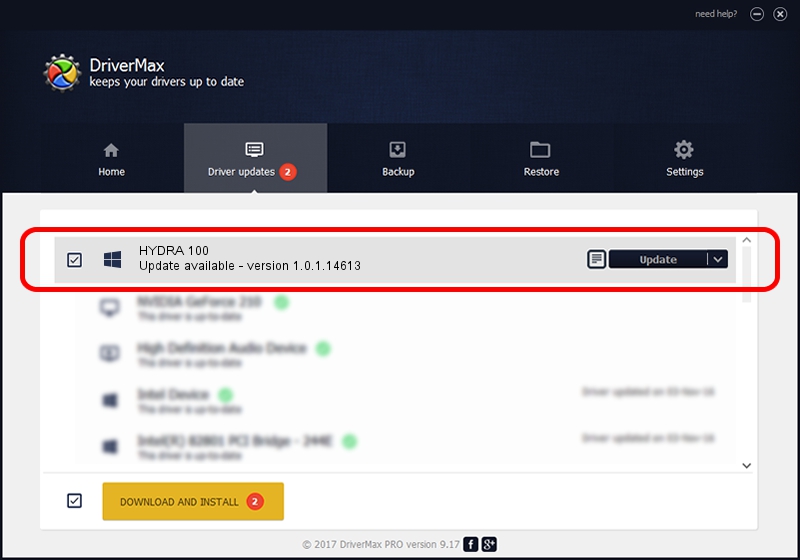Advertising seems to be blocked by your browser.
The ads help us provide this software and web site to you for free.
Please support our project by allowing our site to show ads.
Home /
Manufacturers /
Lucid Information Technology /
HYDRA 100 /
PCI/VEN_1fc8&DEV_1016&CC_FF00 /
1.0.1.14613 Nov 14, 2010
Driver for Lucid Information Technology HYDRA 100 - downloading and installing it
HYDRA 100 is a Chipset device. This Windows driver was developed by Lucid Information Technology. In order to make sure you are downloading the exact right driver the hardware id is PCI/VEN_1fc8&DEV_1016&CC_FF00.
1. Install Lucid Information Technology HYDRA 100 driver manually
- Download the setup file for Lucid Information Technology HYDRA 100 driver from the location below. This is the download link for the driver version 1.0.1.14613 released on 2010-11-14.
- Run the driver setup file from a Windows account with the highest privileges (rights). If your User Access Control Service (UAC) is started then you will have to confirm the installation of the driver and run the setup with administrative rights.
- Go through the driver installation wizard, which should be pretty straightforward. The driver installation wizard will analyze your PC for compatible devices and will install the driver.
- Shutdown and restart your PC and enjoy the new driver, it is as simple as that.
Download size of the driver: 1789397 bytes (1.71 MB)
This driver received an average rating of 4.4 stars out of 60850 votes.
This driver will work for the following versions of Windows:
- This driver works on Windows 2000 64 bits
- This driver works on Windows Server 2003 64 bits
- This driver works on Windows XP 64 bits
- This driver works on Windows Vista 64 bits
- This driver works on Windows 7 64 bits
- This driver works on Windows 8 64 bits
- This driver works on Windows 8.1 64 bits
- This driver works on Windows 10 64 bits
- This driver works on Windows 11 64 bits
2. Installing the Lucid Information Technology HYDRA 100 driver using DriverMax: the easy way
The advantage of using DriverMax is that it will setup the driver for you in just a few seconds and it will keep each driver up to date, not just this one. How easy can you install a driver using DriverMax? Let's take a look!
- Open DriverMax and click on the yellow button that says ~SCAN FOR DRIVER UPDATES NOW~. Wait for DriverMax to analyze each driver on your computer.
- Take a look at the list of detected driver updates. Scroll the list down until you locate the Lucid Information Technology HYDRA 100 driver. Click on Update.
- That's all, the driver is now installed!