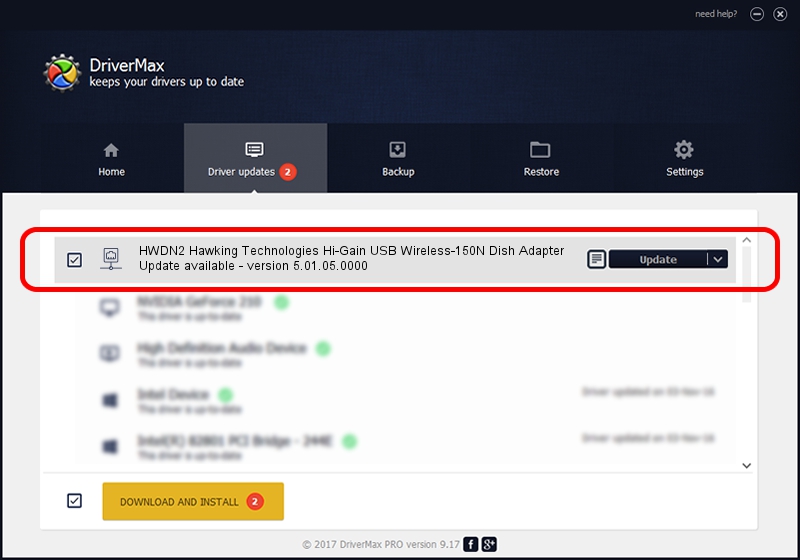Advertising seems to be blocked by your browser.
The ads help us provide this software and web site to you for free.
Please support our project by allowing our site to show ads.
Home /
Manufacturers /
Hawking Technologies /
HWDN2 Hawking Technologies Hi-Gain USB Wireless-150N Dish Adapter /
USB/VID_0E66&PID_000B /
5.01.05.0000 Jun 28, 2013
Hawking Technologies HWDN2 Hawking Technologies Hi-Gain USB Wireless-150N Dish Adapter - two ways of downloading and installing the driver
HWDN2 Hawking Technologies Hi-Gain USB Wireless-150N Dish Adapter is a Network Adapters hardware device. This driver was developed by Hawking Technologies. The hardware id of this driver is USB/VID_0E66&PID_000B.
1. Manually install Hawking Technologies HWDN2 Hawking Technologies Hi-Gain USB Wireless-150N Dish Adapter driver
- Download the driver setup file for Hawking Technologies HWDN2 Hawking Technologies Hi-Gain USB Wireless-150N Dish Adapter driver from the location below. This is the download link for the driver version 5.01.05.0000 released on 2013-06-28.
- Run the driver setup file from a Windows account with the highest privileges (rights). If your User Access Control Service (UAC) is enabled then you will have to accept of the driver and run the setup with administrative rights.
- Follow the driver setup wizard, which should be pretty easy to follow. The driver setup wizard will analyze your PC for compatible devices and will install the driver.
- Restart your PC and enjoy the updated driver, it is as simple as that.
The file size of this driver is 1015685 bytes (991.88 KB)
This driver was rated with an average of 4.5 stars by 66850 users.
This driver was released for the following versions of Windows:
- This driver works on Windows 7 32 bits
- This driver works on Windows 8 32 bits
- This driver works on Windows 8.1 32 bits
- This driver works on Windows 10 32 bits
- This driver works on Windows 11 32 bits
2. Using DriverMax to install Hawking Technologies HWDN2 Hawking Technologies Hi-Gain USB Wireless-150N Dish Adapter driver
The advantage of using DriverMax is that it will install the driver for you in just a few seconds and it will keep each driver up to date. How can you install a driver using DriverMax? Let's take a look!
- Start DriverMax and click on the yellow button named ~SCAN FOR DRIVER UPDATES NOW~. Wait for DriverMax to analyze each driver on your computer.
- Take a look at the list of available driver updates. Search the list until you find the Hawking Technologies HWDN2 Hawking Technologies Hi-Gain USB Wireless-150N Dish Adapter driver. Click the Update button.
- Finished installing the driver!

Jul 19 2016 3:24AM / Written by Dan Armano for DriverMax
follow @danarm
Advertising seems to be blocked by your browser.
The ads help us provide this software and web site to you for free.
Please support our project by allowing our site to show ads.