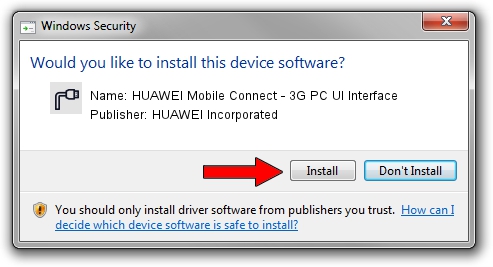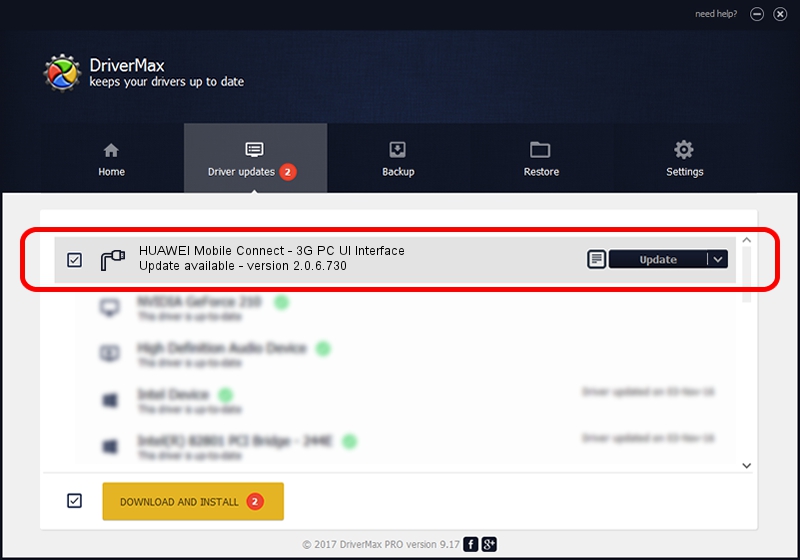Advertising seems to be blocked by your browser.
The ads help us provide this software and web site to you for free.
Please support our project by allowing our site to show ads.
Home /
Manufacturers /
HUAWEI Incorporated /
HUAWEI Mobile Connect - 3G PC UI Interface /
USB/VID_12d1&PID_1512&MI_02 /
2.0.6.730 Aug 01, 2014
Driver for HUAWEI Incorporated HUAWEI Mobile Connect - 3G PC UI Interface - downloading and installing it
HUAWEI Mobile Connect - 3G PC UI Interface is a Ports hardware device. This driver was developed by HUAWEI Incorporated. The hardware id of this driver is USB/VID_12d1&PID_1512&MI_02.
1. HUAWEI Incorporated HUAWEI Mobile Connect - 3G PC UI Interface - install the driver manually
- Download the setup file for HUAWEI Incorporated HUAWEI Mobile Connect - 3G PC UI Interface driver from the location below. This download link is for the driver version 2.0.6.730 dated 2014-08-01.
- Start the driver setup file from a Windows account with the highest privileges (rights). If your User Access Control Service (UAC) is enabled then you will have to confirm the installation of the driver and run the setup with administrative rights.
- Go through the driver setup wizard, which should be quite straightforward. The driver setup wizard will analyze your PC for compatible devices and will install the driver.
- Restart your computer and enjoy the new driver, as you can see it was quite smple.
Driver rating 3.7 stars out of 39765 votes.
2. How to install HUAWEI Incorporated HUAWEI Mobile Connect - 3G PC UI Interface driver using DriverMax
The advantage of using DriverMax is that it will install the driver for you in just a few seconds and it will keep each driver up to date, not just this one. How easy can you install a driver with DriverMax? Let's see!
- Open DriverMax and click on the yellow button that says ~SCAN FOR DRIVER UPDATES NOW~. Wait for DriverMax to scan and analyze each driver on your PC.
- Take a look at the list of driver updates. Search the list until you locate the HUAWEI Incorporated HUAWEI Mobile Connect - 3G PC UI Interface driver. Click the Update button.
- Enjoy using the updated driver! :)