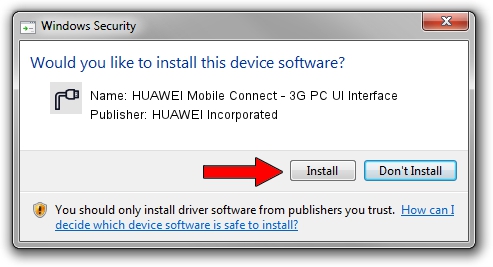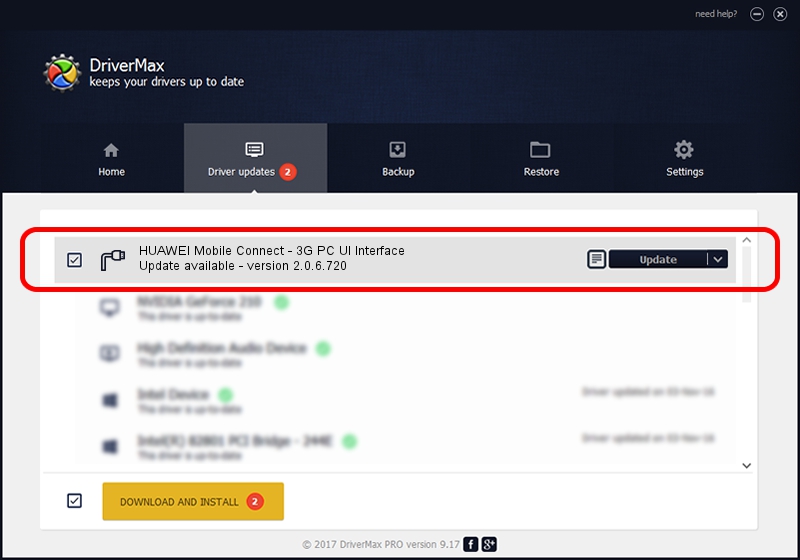Advertising seems to be blocked by your browser.
The ads help us provide this software and web site to you for free.
Please support our project by allowing our site to show ads.
Home /
Manufacturers /
HUAWEI Incorporated /
HUAWEI Mobile Connect - 3G PC UI Interface /
USB/VID_12d1&PID_142F&MI_02 /
2.0.6.720 Mar 19, 2013
Driver for HUAWEI Incorporated HUAWEI Mobile Connect - 3G PC UI Interface - downloading and installing it
HUAWEI Mobile Connect - 3G PC UI Interface is a Ports hardware device. This Windows driver was developed by HUAWEI Incorporated. USB/VID_12d1&PID_142F&MI_02 is the matching hardware id of this device.
1. Install HUAWEI Incorporated HUAWEI Mobile Connect - 3G PC UI Interface driver manually
- Download the setup file for HUAWEI Incorporated HUAWEI Mobile Connect - 3G PC UI Interface driver from the link below. This download link is for the driver version 2.0.6.720 released on 2013-03-19.
- Run the driver setup file from a Windows account with administrative rights. If your User Access Control (UAC) is started then you will have to accept of the driver and run the setup with administrative rights.
- Follow the driver installation wizard, which should be quite straightforward. The driver installation wizard will analyze your PC for compatible devices and will install the driver.
- Restart your computer and enjoy the fresh driver, as you can see it was quite smple.
Driver rating 3.1 stars out of 55409 votes.
2. The easy way: using DriverMax to install HUAWEI Incorporated HUAWEI Mobile Connect - 3G PC UI Interface driver
The advantage of using DriverMax is that it will setup the driver for you in the easiest possible way and it will keep each driver up to date. How can you install a driver with DriverMax? Let's take a look!
- Start DriverMax and press on the yellow button that says ~SCAN FOR DRIVER UPDATES NOW~. Wait for DriverMax to scan and analyze each driver on your PC.
- Take a look at the list of available driver updates. Scroll the list down until you find the HUAWEI Incorporated HUAWEI Mobile Connect - 3G PC UI Interface driver. Click the Update button.
- That's all, the driver is now installed!

Jul 9 2016 7:22AM / Written by Daniel Statescu for DriverMax
follow @DanielStatescu