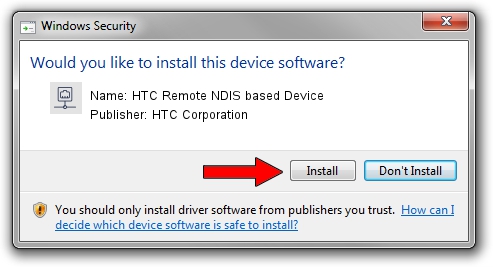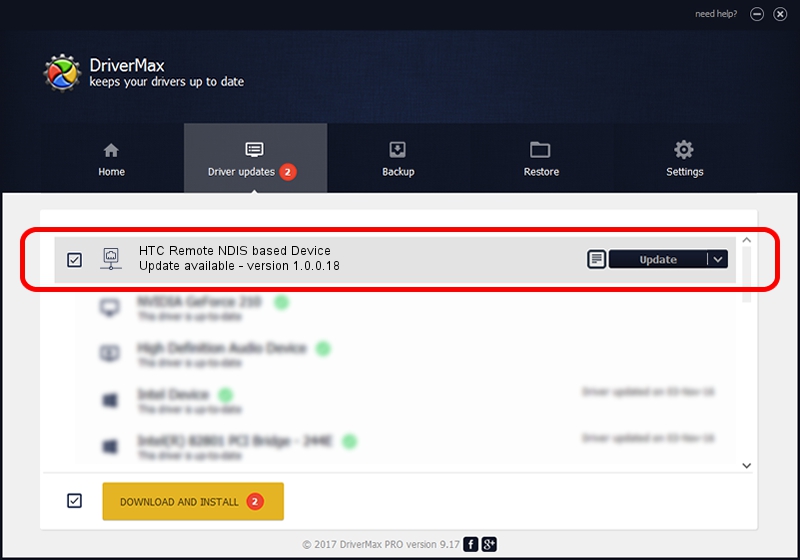Advertising seems to be blocked by your browser.
The ads help us provide this software and web site to you for free.
Please support our project by allowing our site to show ads.
Home /
Manufacturers /
HTC Corporation /
HTC Remote NDIS based Device /
USB/VID_0bb4&PID_0e7f&MI_00 /
1.0.0.18 Jul 27, 2014
HTC Corporation HTC Remote NDIS based Device - two ways of downloading and installing the driver
HTC Remote NDIS based Device is a Network Adapters hardware device. The developer of this driver was HTC Corporation. USB/VID_0bb4&PID_0e7f&MI_00 is the matching hardware id of this device.
1. HTC Corporation HTC Remote NDIS based Device driver - how to install it manually
- Download the driver setup file for HTC Corporation HTC Remote NDIS based Device driver from the link below. This download link is for the driver version 1.0.0.18 released on 2014-07-27.
- Start the driver setup file from a Windows account with the highest privileges (rights). If your User Access Control Service (UAC) is enabled then you will have to confirm the installation of the driver and run the setup with administrative rights.
- Go through the driver installation wizard, which should be quite easy to follow. The driver installation wizard will analyze your PC for compatible devices and will install the driver.
- Restart your PC and enjoy the fresh driver, it is as simple as that.
This driver was rated with an average of 3.9 stars by 57947 users.
2. How to use DriverMax to install HTC Corporation HTC Remote NDIS based Device driver
The most important advantage of using DriverMax is that it will install the driver for you in the easiest possible way and it will keep each driver up to date, not just this one. How easy can you install a driver using DriverMax? Let's see!
- Open DriverMax and click on the yellow button that says ~SCAN FOR DRIVER UPDATES NOW~. Wait for DriverMax to analyze each driver on your PC.
- Take a look at the list of driver updates. Search the list until you locate the HTC Corporation HTC Remote NDIS based Device driver. Click the Update button.
- Finished installing the driver!

Jun 26 2016 10:50AM / Written by Daniel Statescu for DriverMax
follow @DanielStatescu