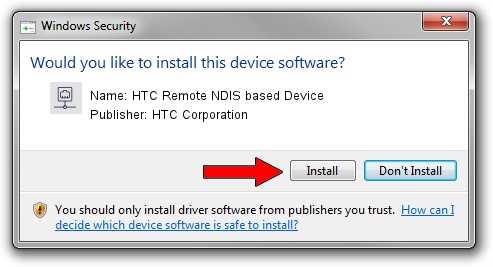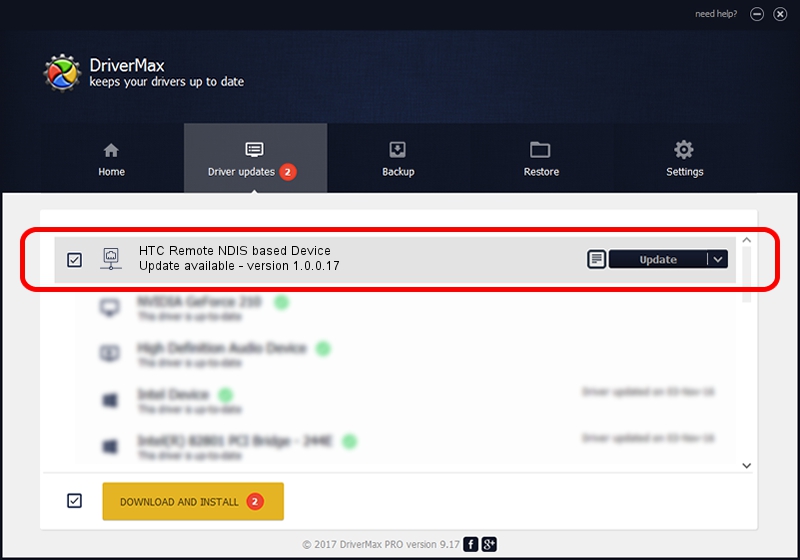Advertising seems to be blocked by your browser.
The ads help us provide this software and web site to you for free.
Please support our project by allowing our site to show ads.
Home /
Manufacturers /
HTC Corporation /
HTC Remote NDIS based Device /
USB/VID_0bb4&PID_07CE&MI_00 /
1.0.0.17 Jun 23, 2014
Driver for HTC Corporation HTC Remote NDIS based Device - downloading and installing it
HTC Remote NDIS based Device is a Network Adapters device. This Windows driver was developed by HTC Corporation. The hardware id of this driver is USB/VID_0bb4&PID_07CE&MI_00.
1. How to manually install HTC Corporation HTC Remote NDIS based Device driver
- You can download from the link below the driver setup file for the HTC Corporation HTC Remote NDIS based Device driver. The archive contains version 1.0.0.17 dated 2014-06-23 of the driver.
- Run the driver installer file from a user account with the highest privileges (rights). If your User Access Control Service (UAC) is running please accept of the driver and run the setup with administrative rights.
- Go through the driver setup wizard, which will guide you; it should be quite easy to follow. The driver setup wizard will scan your computer and will install the right driver.
- When the operation finishes shutdown and restart your computer in order to use the updated driver. As you can see it was quite smple to install a Windows driver!
This driver was installed by many users and received an average rating of 3.8 stars out of 49962 votes.
2. The easy way: using DriverMax to install HTC Corporation HTC Remote NDIS based Device driver
The most important advantage of using DriverMax is that it will setup the driver for you in the easiest possible way and it will keep each driver up to date, not just this one. How easy can you install a driver using DriverMax? Let's take a look!
- Open DriverMax and press on the yellow button named ~SCAN FOR DRIVER UPDATES NOW~. Wait for DriverMax to scan and analyze each driver on your PC.
- Take a look at the list of driver updates. Search the list until you find the HTC Corporation HTC Remote NDIS based Device driver. Click on Update.
- That's all, the driver is now installed!

Jun 26 2016 8:06PM / Written by Andreea Kartman for DriverMax
follow @DeeaKartman