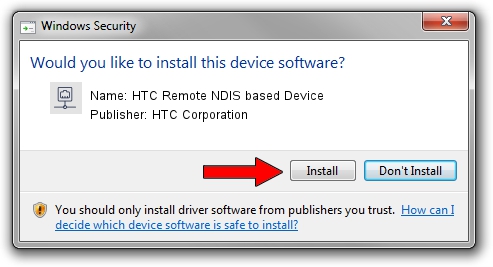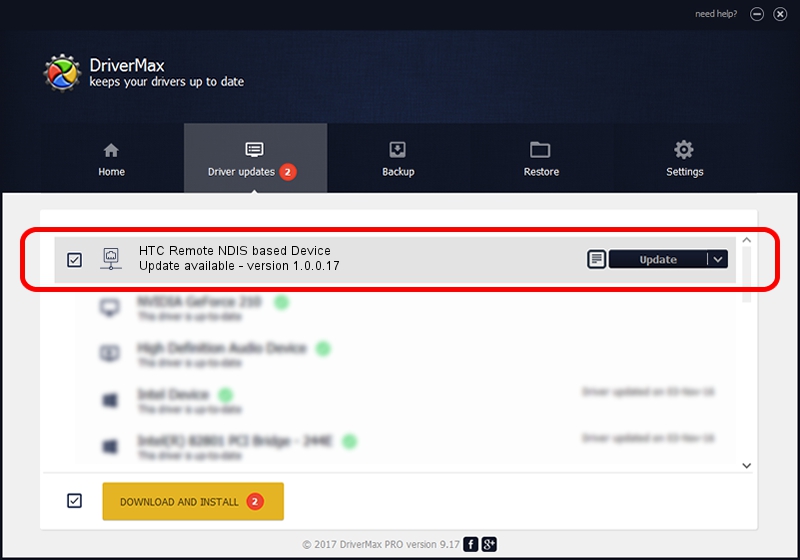Advertising seems to be blocked by your browser.
The ads help us provide this software and web site to you for free.
Please support our project by allowing our site to show ads.
Home /
Manufacturers /
HTC Corporation /
HTC Remote NDIS based Device /
USB/VID_0bb4&PID_07C1&MI_00 /
1.0.0.17 Jun 23, 2014
HTC Corporation HTC Remote NDIS based Device how to download and install the driver
HTC Remote NDIS based Device is a Network Adapters hardware device. The developer of this driver was HTC Corporation. The hardware id of this driver is USB/VID_0bb4&PID_07C1&MI_00.
1. Manually install HTC Corporation HTC Remote NDIS based Device driver
- Download the driver setup file for HTC Corporation HTC Remote NDIS based Device driver from the location below. This is the download link for the driver version 1.0.0.17 dated 2014-06-23.
- Start the driver setup file from a Windows account with administrative rights. If your UAC (User Access Control) is started then you will have to confirm the installation of the driver and run the setup with administrative rights.
- Go through the driver installation wizard, which should be pretty easy to follow. The driver installation wizard will scan your PC for compatible devices and will install the driver.
- Shutdown and restart your PC and enjoy the updated driver, it is as simple as that.
This driver was installed by many users and received an average rating of 3.5 stars out of 88153 votes.
2. Installing the HTC Corporation HTC Remote NDIS based Device driver using DriverMax: the easy way
The advantage of using DriverMax is that it will install the driver for you in just a few seconds and it will keep each driver up to date. How easy can you install a driver using DriverMax? Let's see!
- Open DriverMax and push on the yellow button that says ~SCAN FOR DRIVER UPDATES NOW~. Wait for DriverMax to scan and analyze each driver on your computer.
- Take a look at the list of available driver updates. Scroll the list down until you locate the HTC Corporation HTC Remote NDIS based Device driver. Click on Update.
- Finished installing the driver!