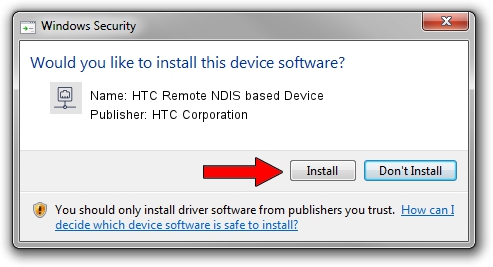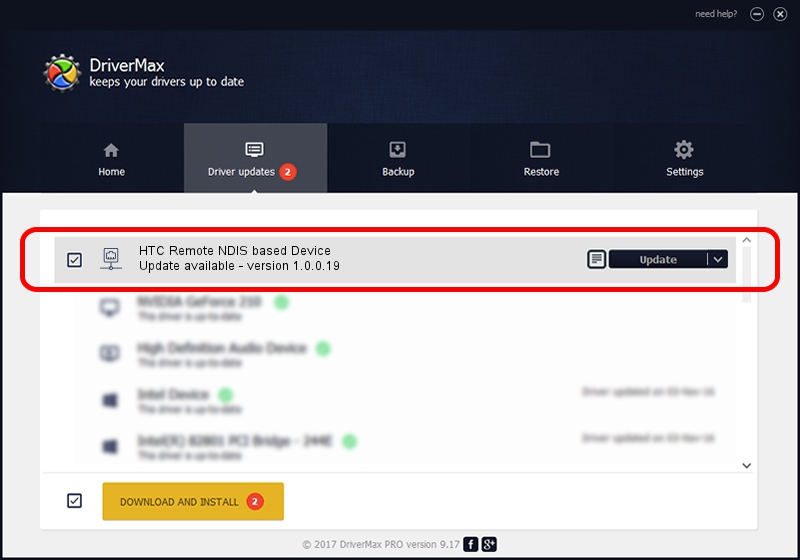Advertising seems to be blocked by your browser.
The ads help us provide this software and web site to you for free.
Please support our project by allowing our site to show ads.
Home /
Manufacturers /
HTC Corporation /
HTC Remote NDIS based Device /
USB/VID_0bb4&PID_0772&MI_00 /
1.0.0.19 Aug 15, 2014
HTC Corporation HTC Remote NDIS based Device - two ways of downloading and installing the driver
HTC Remote NDIS based Device is a Network Adapters hardware device. The developer of this driver was HTC Corporation. The hardware id of this driver is USB/VID_0bb4&PID_0772&MI_00; this string has to match your hardware.
1. HTC Corporation HTC Remote NDIS based Device - install the driver manually
- Download the driver setup file for HTC Corporation HTC Remote NDIS based Device driver from the location below. This is the download link for the driver version 1.0.0.19 released on 2014-08-15.
- Run the driver installation file from a Windows account with the highest privileges (rights). If your User Access Control Service (UAC) is started then you will have to confirm the installation of the driver and run the setup with administrative rights.
- Follow the driver setup wizard, which should be pretty straightforward. The driver setup wizard will analyze your PC for compatible devices and will install the driver.
- Shutdown and restart your PC and enjoy the new driver, as you can see it was quite smple.
This driver was installed by many users and received an average rating of 3.3 stars out of 91661 votes.
2. How to install HTC Corporation HTC Remote NDIS based Device driver using DriverMax
The most important advantage of using DriverMax is that it will setup the driver for you in just a few seconds and it will keep each driver up to date, not just this one. How can you install a driver with DriverMax? Let's follow a few steps!
- Start DriverMax and push on the yellow button named ~SCAN FOR DRIVER UPDATES NOW~. Wait for DriverMax to scan and analyze each driver on your PC.
- Take a look at the list of driver updates. Scroll the list down until you find the HTC Corporation HTC Remote NDIS based Device driver. Click on Update.
- That's all, the driver is now installed!

Jun 20 2016 12:48PM / Written by Dan Armano for DriverMax
follow @danarm