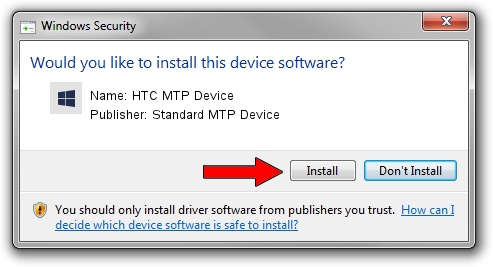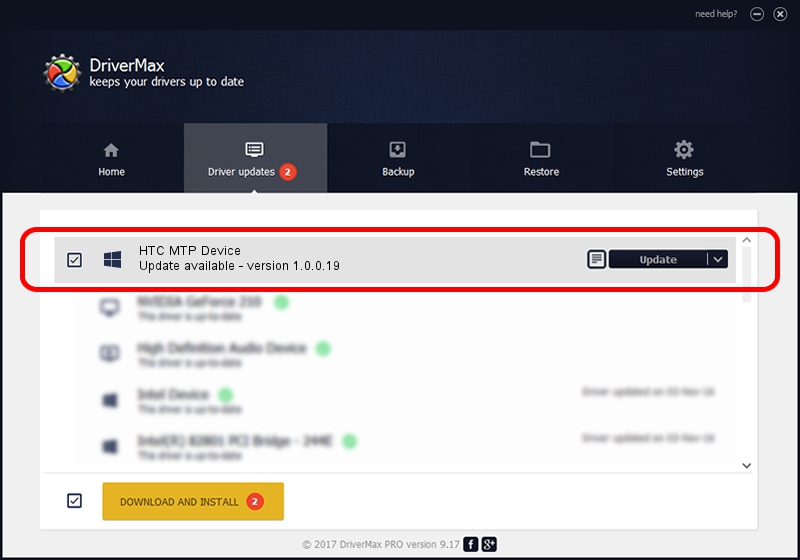Advertising seems to be blocked by your browser.
The ads help us provide this software and web site to you for free.
Please support our project by allowing our site to show ads.
Home /
Manufacturers /
Standard MTP Device /
HTC MTP Device /
USB/VID_0BB4&PID_0F77&MI_00 /
1.0.0.19 Jul 30, 2014
Driver for Standard MTP Device HTC MTP Device - downloading and installing it
HTC MTP Device is a WPD hardware device. This Windows driver was developed by Standard MTP Device. The hardware id of this driver is USB/VID_0BB4&PID_0F77&MI_00; this string has to match your hardware.
1. Standard MTP Device HTC MTP Device driver - how to install it manually
- You can download from the link below the driver installer file for the Standard MTP Device HTC MTP Device driver. The archive contains version 1.0.0.19 released on 2014-07-30 of the driver.
- Run the driver installer file from a user account with the highest privileges (rights). If your User Access Control (UAC) is started please accept of the driver and run the setup with administrative rights.
- Follow the driver installation wizard, which will guide you; it should be quite easy to follow. The driver installation wizard will analyze your computer and will install the right driver.
- When the operation finishes shutdown and restart your PC in order to use the updated driver. It is as simple as that to install a Windows driver!
This driver received an average rating of 4 stars out of 59047 votes.
2. Installing the Standard MTP Device HTC MTP Device driver using DriverMax: the easy way
The most important advantage of using DriverMax is that it will setup the driver for you in the easiest possible way and it will keep each driver up to date. How easy can you install a driver using DriverMax? Let's see!
- Start DriverMax and push on the yellow button that says ~SCAN FOR DRIVER UPDATES NOW~. Wait for DriverMax to scan and analyze each driver on your computer.
- Take a look at the list of detected driver updates. Search the list until you find the Standard MTP Device HTC MTP Device driver. Click the Update button.
- Finished installing the driver!