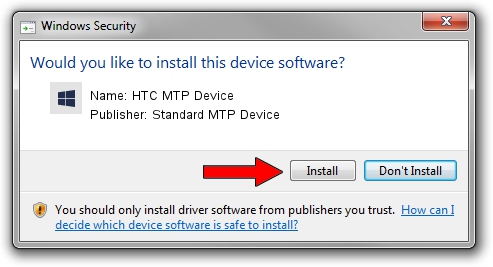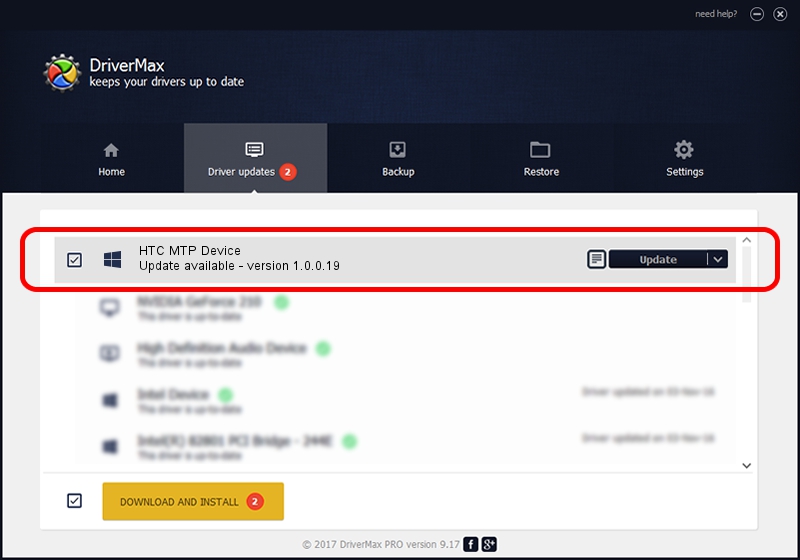Advertising seems to be blocked by your browser.
The ads help us provide this software and web site to you for free.
Please support our project by allowing our site to show ads.
Home /
Manufacturers /
Standard MTP Device /
HTC MTP Device /
USB/VID_0BB4&PID_0DDA&MI_00 /
1.0.0.19 Jul 30, 2014
Driver for Standard MTP Device HTC MTP Device - downloading and installing it
HTC MTP Device is a WPD device. The developer of this driver was Standard MTP Device. The hardware id of this driver is USB/VID_0BB4&PID_0DDA&MI_00; this string has to match your hardware.
1. Standard MTP Device HTC MTP Device - install the driver manually
- You can download from the link below the driver installer file for the Standard MTP Device HTC MTP Device driver. The archive contains version 1.0.0.19 released on 2014-07-30 of the driver.
- Run the driver installer file from a user account with the highest privileges (rights). If your User Access Control Service (UAC) is enabled please accept of the driver and run the setup with administrative rights.
- Go through the driver setup wizard, which will guide you; it should be pretty easy to follow. The driver setup wizard will analyze your PC and will install the right driver.
- When the operation finishes restart your computer in order to use the updated driver. It is as simple as that to install a Windows driver!
This driver was installed by many users and received an average rating of 3.2 stars out of 57309 votes.
2. How to install Standard MTP Device HTC MTP Device driver using DriverMax
The advantage of using DriverMax is that it will setup the driver for you in the easiest possible way and it will keep each driver up to date. How easy can you install a driver with DriverMax? Let's take a look!
- Start DriverMax and click on the yellow button that says ~SCAN FOR DRIVER UPDATES NOW~. Wait for DriverMax to scan and analyze each driver on your PC.
- Take a look at the list of available driver updates. Scroll the list down until you find the Standard MTP Device HTC MTP Device driver. Click the Update button.
- That's all, the driver is now installed!

Jun 26 2016 2:05AM / Written by Daniel Statescu for DriverMax
follow @DanielStatescu