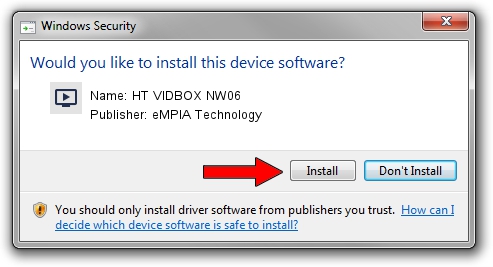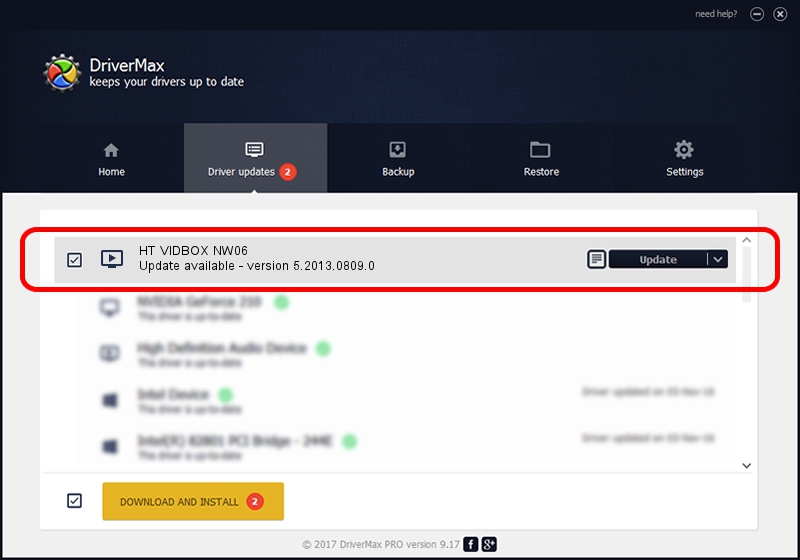Advertising seems to be blocked by your browser.
The ads help us provide this software and web site to you for free.
Please support our project by allowing our site to show ads.
Home /
Manufacturers /
eMPIA Technology /
HT VIDBOX NW06 /
USB/VID_EB1A&PID_8282 /
5.2013.0809.0 Aug 09, 2013
eMPIA Technology HT VIDBOX NW06 how to download and install the driver
HT VIDBOX NW06 is a MEDIA hardware device. The developer of this driver was eMPIA Technology. In order to make sure you are downloading the exact right driver the hardware id is USB/VID_EB1A&PID_8282.
1. eMPIA Technology HT VIDBOX NW06 driver - how to install it manually
- You can download from the link below the driver setup file for the eMPIA Technology HT VIDBOX NW06 driver. The archive contains version 5.2013.0809.0 released on 2013-08-09 of the driver.
- Run the driver installer file from a user account with administrative rights. If your UAC (User Access Control) is started please accept of the driver and run the setup with administrative rights.
- Follow the driver installation wizard, which will guide you; it should be quite easy to follow. The driver installation wizard will scan your computer and will install the right driver.
- When the operation finishes shutdown and restart your computer in order to use the updated driver. It is as simple as that to install a Windows driver!
This driver received an average rating of 3 stars out of 36263 votes.
2. The easy way: using DriverMax to install eMPIA Technology HT VIDBOX NW06 driver
The advantage of using DriverMax is that it will setup the driver for you in the easiest possible way and it will keep each driver up to date. How easy can you install a driver with DriverMax? Let's take a look!
- Start DriverMax and press on the yellow button that says ~SCAN FOR DRIVER UPDATES NOW~. Wait for DriverMax to scan and analyze each driver on your PC.
- Take a look at the list of driver updates. Scroll the list down until you locate the eMPIA Technology HT VIDBOX NW06 driver. Click the Update button.
- That's all, the driver is now installed!

Jul 26 2016 1:44AM / Written by Dan Armano for DriverMax
follow @danarm