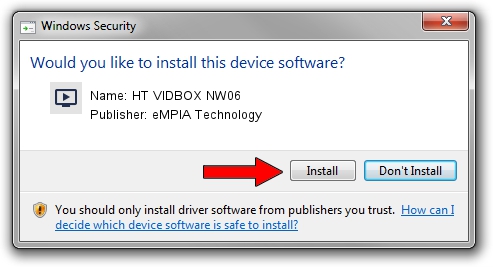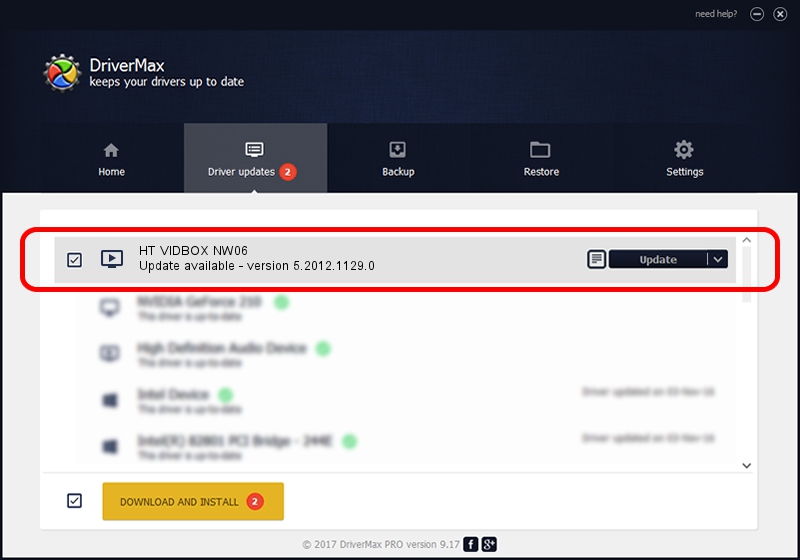Advertising seems to be blocked by your browser.
The ads help us provide this software and web site to you for free.
Please support our project by allowing our site to show ads.
Home /
Manufacturers /
eMPIA Technology /
HT VIDBOX NW06 /
USB/VID_EB1A&PID_8282 /
5.2012.1129.0 Nov 29, 2012
eMPIA Technology HT VIDBOX NW06 - two ways of downloading and installing the driver
HT VIDBOX NW06 is a MEDIA device. This driver was developed by eMPIA Technology. USB/VID_EB1A&PID_8282 is the matching hardware id of this device.
1. How to manually install eMPIA Technology HT VIDBOX NW06 driver
- You can download from the link below the driver installer file for the eMPIA Technology HT VIDBOX NW06 driver. The archive contains version 5.2012.1129.0 dated 2012-11-29 of the driver.
- Run the driver installer file from a user account with the highest privileges (rights). If your User Access Control (UAC) is enabled please confirm the installation of the driver and run the setup with administrative rights.
- Go through the driver installation wizard, which will guide you; it should be pretty easy to follow. The driver installation wizard will analyze your computer and will install the right driver.
- When the operation finishes shutdown and restart your PC in order to use the updated driver. It is as simple as that to install a Windows driver!
This driver was installed by many users and received an average rating of 3.4 stars out of 89549 votes.
2. Using DriverMax to install eMPIA Technology HT VIDBOX NW06 driver
The most important advantage of using DriverMax is that it will setup the driver for you in just a few seconds and it will keep each driver up to date, not just this one. How can you install a driver with DriverMax? Let's take a look!
- Start DriverMax and press on the yellow button that says ~SCAN FOR DRIVER UPDATES NOW~. Wait for DriverMax to scan and analyze each driver on your computer.
- Take a look at the list of driver updates. Search the list until you find the eMPIA Technology HT VIDBOX NW06 driver. Click the Update button.
- Finished installing the driver!

Jul 29 2016 7:06AM / Written by Andreea Kartman for DriverMax
follow @DeeaKartman