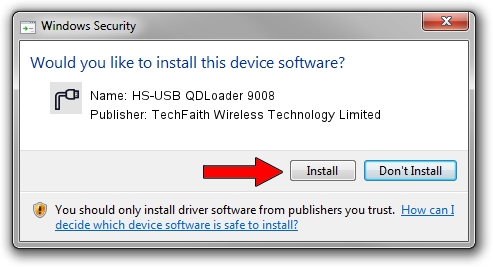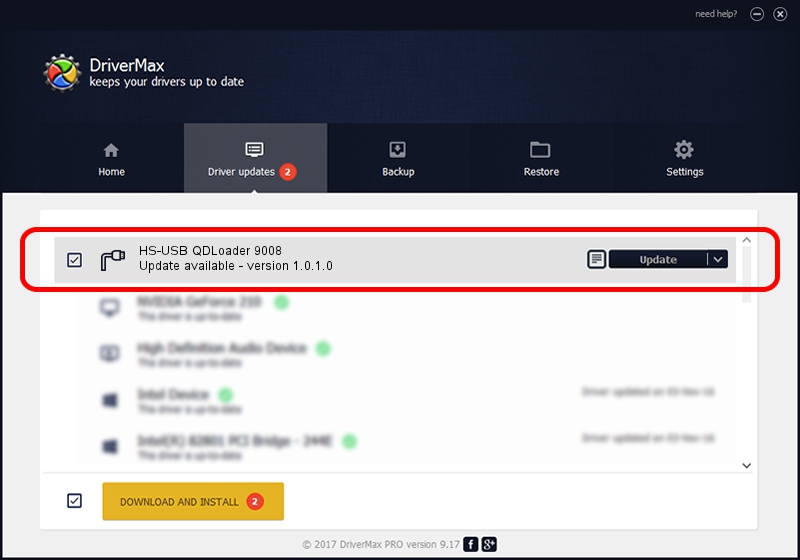Advertising seems to be blocked by your browser.
The ads help us provide this software and web site to you for free.
Please support our project by allowing our site to show ads.
Home /
Manufacturers /
TechFaith Wireless Technology Limited /
HS-USB QDLoader 9008 /
USB/VID_1D09&PID_9008 /
1.0.1.0 Feb 02, 2008
TechFaith Wireless Technology Limited HS-USB QDLoader 9008 how to download and install the driver
HS-USB QDLoader 9008 is a Ports hardware device. The Windows version of this driver was developed by TechFaith Wireless Technology Limited. The hardware id of this driver is USB/VID_1D09&PID_9008; this string has to match your hardware.
1. TechFaith Wireless Technology Limited HS-USB QDLoader 9008 - install the driver manually
- Download the driver setup file for TechFaith Wireless Technology Limited HS-USB QDLoader 9008 driver from the link below. This download link is for the driver version 1.0.1.0 dated 2008-02-02.
- Run the driver setup file from a Windows account with administrative rights. If your User Access Control (UAC) is started then you will have to confirm the installation of the driver and run the setup with administrative rights.
- Follow the driver setup wizard, which should be pretty easy to follow. The driver setup wizard will analyze your PC for compatible devices and will install the driver.
- Restart your computer and enjoy the fresh driver, as you can see it was quite smple.
File size of the driver: 61153 bytes (59.72 KB)
This driver was rated with an average of 4.4 stars by 92135 users.
This driver is compatible with the following versions of Windows:
- This driver works on Windows 2000 32 bits
- This driver works on Windows Server 2003 32 bits
- This driver works on Windows XP 32 bits
- This driver works on Windows Vista 32 bits
- This driver works on Windows 7 32 bits
- This driver works on Windows 8 32 bits
- This driver works on Windows 8.1 32 bits
- This driver works on Windows 10 32 bits
- This driver works on Windows 11 32 bits
2. How to use DriverMax to install TechFaith Wireless Technology Limited HS-USB QDLoader 9008 driver
The most important advantage of using DriverMax is that it will setup the driver for you in the easiest possible way and it will keep each driver up to date. How easy can you install a driver using DriverMax? Let's follow a few steps!
- Start DriverMax and press on the yellow button named ~SCAN FOR DRIVER UPDATES NOW~. Wait for DriverMax to scan and analyze each driver on your PC.
- Take a look at the list of detected driver updates. Scroll the list down until you find the TechFaith Wireless Technology Limited HS-USB QDLoader 9008 driver. Click on Update.
- That's all, the driver is now installed!

Jul 8 2016 3:48AM / Written by Andreea Kartman for DriverMax
follow @DeeaKartman