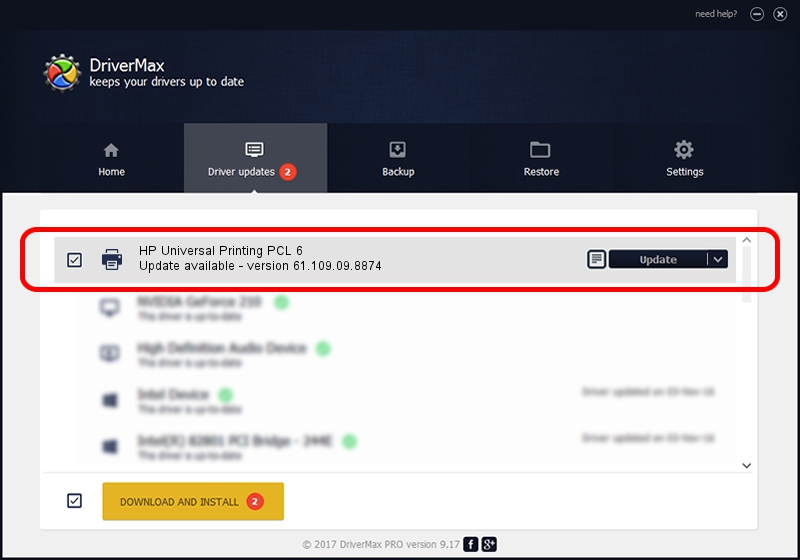Advertising seems to be blocked by your browser.
The ads help us provide this software and web site to you for free.
Please support our project by allowing our site to show ads.
Home /
Manufacturers /
HP /
HP Universal Printing PCL 6 /
WSDPRINT/Hewlett-PackardHP_CoE544 /
61.109.09.8874 Oct 29, 2010
HP HP Universal Printing PCL 6 how to download and install the driver
HP Universal Printing PCL 6 is a Printer hardware device. This Windows driver was developed by HP. WSDPRINT/Hewlett-PackardHP_CoE544 is the matching hardware id of this device.
1. HP HP Universal Printing PCL 6 driver - how to install it manually
- Download the setup file for HP HP Universal Printing PCL 6 driver from the location below. This is the download link for the driver version 61.109.09.8874 dated 2010-10-29.
- Run the driver installation file from a Windows account with administrative rights. If your User Access Control (UAC) is enabled then you will have to accept of the driver and run the setup with administrative rights.
- Follow the driver installation wizard, which should be quite easy to follow. The driver installation wizard will analyze your PC for compatible devices and will install the driver.
- Shutdown and restart your computer and enjoy the fresh driver, as you can see it was quite smple.
Download size of the driver: 19031438 bytes (18.15 MB)
This driver received an average rating of 4.1 stars out of 51868 votes.
This driver is compatible with the following versions of Windows:
- This driver works on Windows 2000 64 bits
- This driver works on Windows Server 2003 64 bits
- This driver works on Windows XP 64 bits
- This driver works on Windows Vista 64 bits
- This driver works on Windows 7 64 bits
- This driver works on Windows 8 64 bits
- This driver works on Windows 8.1 64 bits
- This driver works on Windows 10 64 bits
- This driver works on Windows 11 64 bits
2. How to install HP HP Universal Printing PCL 6 driver using DriverMax
The advantage of using DriverMax is that it will setup the driver for you in just a few seconds and it will keep each driver up to date. How can you install a driver with DriverMax? Let's see!
- Start DriverMax and click on the yellow button that says ~SCAN FOR DRIVER UPDATES NOW~. Wait for DriverMax to scan and analyze each driver on your computer.
- Take a look at the list of driver updates. Search the list until you find the HP HP Universal Printing PCL 6 driver. Click the Update button.
- Finished installing the driver!

Jul 31 2016 7:35AM / Written by Dan Armano for DriverMax
follow @danarm