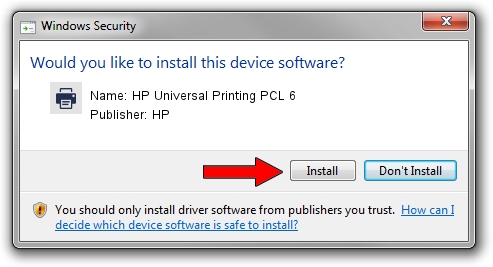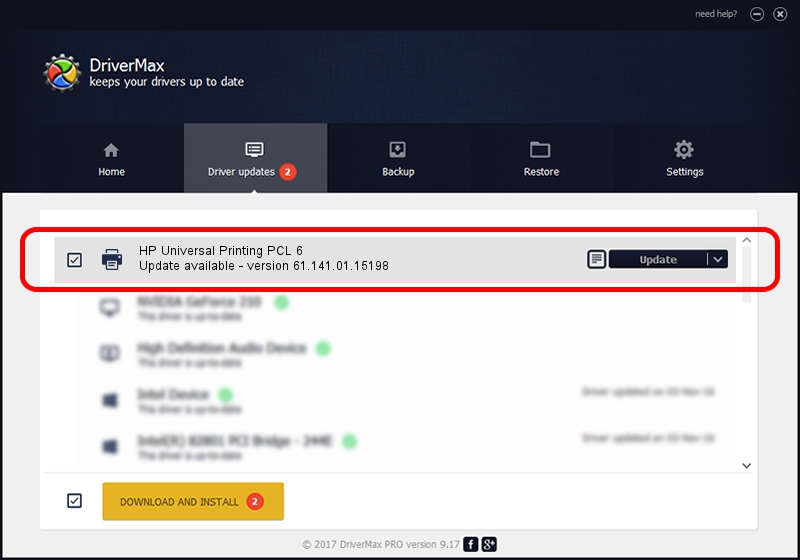Advertising seems to be blocked by your browser.
The ads help us provide this software and web site to you for free.
Please support our project by allowing our site to show ads.
Home /
Manufacturers /
HP /
HP Universal Printing PCL 6 /
USBPRINT/Hewlett-PackardHP_LaB201 /
61.141.01.15198 Mar 12, 2013
HP HP Universal Printing PCL 6 how to download and install the driver
HP Universal Printing PCL 6 is a Printer device. The developer of this driver was HP. The hardware id of this driver is USBPRINT/Hewlett-PackardHP_LaB201; this string has to match your hardware.
1. HP HP Universal Printing PCL 6 - install the driver manually
- Download the driver setup file for HP HP Universal Printing PCL 6 driver from the link below. This download link is for the driver version 61.141.01.15198 released on 2013-03-12.
- Start the driver installation file from a Windows account with administrative rights. If your UAC (User Access Control) is enabled then you will have to accept of the driver and run the setup with administrative rights.
- Go through the driver setup wizard, which should be quite straightforward. The driver setup wizard will analyze your PC for compatible devices and will install the driver.
- Restart your PC and enjoy the fresh driver, as you can see it was quite smple.
The file size of this driver is 21017561 bytes (20.04 MB)
This driver was installed by many users and received an average rating of 5 stars out of 88951 votes.
This driver was released for the following versions of Windows:
- This driver works on Windows 2000 64 bits
- This driver works on Windows Server 2003 64 bits
- This driver works on Windows XP 64 bits
- This driver works on Windows Vista 64 bits
- This driver works on Windows 7 64 bits
- This driver works on Windows 8 64 bits
- This driver works on Windows 8.1 64 bits
- This driver works on Windows 10 64 bits
- This driver works on Windows 11 64 bits
2. Installing the HP HP Universal Printing PCL 6 driver using DriverMax: the easy way
The most important advantage of using DriverMax is that it will setup the driver for you in the easiest possible way and it will keep each driver up to date, not just this one. How easy can you install a driver using DriverMax? Let's see!
- Open DriverMax and press on the yellow button named ~SCAN FOR DRIVER UPDATES NOW~. Wait for DriverMax to scan and analyze each driver on your PC.
- Take a look at the list of detected driver updates. Scroll the list down until you locate the HP HP Universal Printing PCL 6 driver. Click the Update button.
- That's all, the driver is now installed!

Aug 2 2016 8:54PM / Written by Dan Armano for DriverMax
follow @danarm