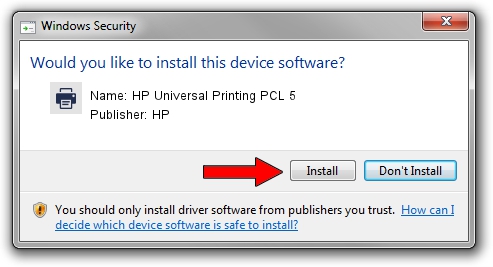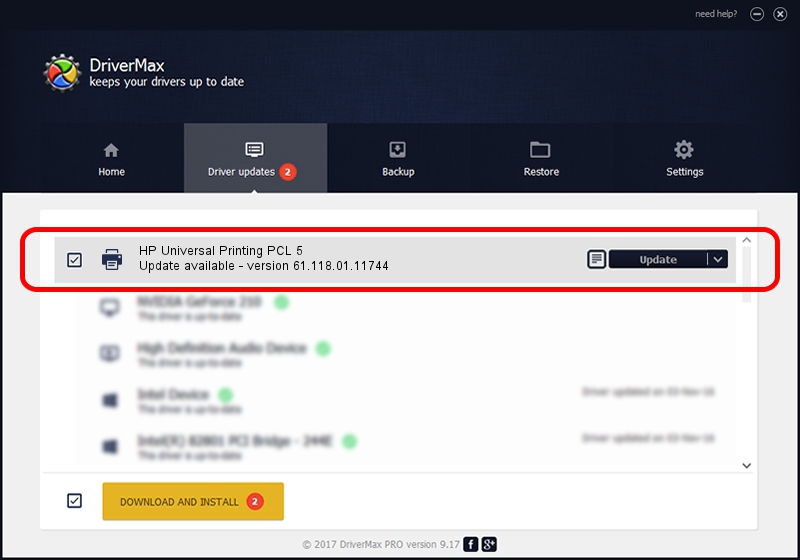Advertising seems to be blocked by your browser.
The ads help us provide this software and web site to you for free.
Please support our project by allowing our site to show ads.
Home /
Manufacturers /
HP /
HP Universal Printing PCL 5 /
WSDPRINT/Hewlett-PackardHP_CoBFC1 /
61.118.01.11744 Nov 11, 2011
Download and install HP HP Universal Printing PCL 5 driver
HP Universal Printing PCL 5 is a Printer device. This Windows driver was developed by HP. In order to make sure you are downloading the exact right driver the hardware id is WSDPRINT/Hewlett-PackardHP_CoBFC1.
1. Manually install HP HP Universal Printing PCL 5 driver
- Download the setup file for HP HP Universal Printing PCL 5 driver from the link below. This download link is for the driver version 61.118.01.11744 released on 2011-11-11.
- Start the driver setup file from a Windows account with administrative rights. If your User Access Control (UAC) is enabled then you will have to accept of the driver and run the setup with administrative rights.
- Follow the driver installation wizard, which should be pretty straightforward. The driver installation wizard will scan your PC for compatible devices and will install the driver.
- Restart your PC and enjoy the new driver, it is as simple as that.
Size of this driver: 19509563 bytes (18.61 MB)
This driver was installed by many users and received an average rating of 4.2 stars out of 54445 votes.
This driver will work for the following versions of Windows:
- This driver works on Windows 2000 64 bits
- This driver works on Windows Server 2003 64 bits
- This driver works on Windows XP 64 bits
- This driver works on Windows Vista 64 bits
- This driver works on Windows 7 64 bits
- This driver works on Windows 8 64 bits
- This driver works on Windows 8.1 64 bits
- This driver works on Windows 10 64 bits
- This driver works on Windows 11 64 bits
2. Installing the HP HP Universal Printing PCL 5 driver using DriverMax: the easy way
The advantage of using DriverMax is that it will setup the driver for you in the easiest possible way and it will keep each driver up to date. How can you install a driver using DriverMax? Let's see!
- Start DriverMax and push on the yellow button that says ~SCAN FOR DRIVER UPDATES NOW~. Wait for DriverMax to scan and analyze each driver on your PC.
- Take a look at the list of available driver updates. Scroll the list down until you locate the HP HP Universal Printing PCL 5 driver. Click on Update.
- That's all, the driver is now installed!

Jul 6 2016 4:31AM / Written by Dan Armano for DriverMax
follow @danarm