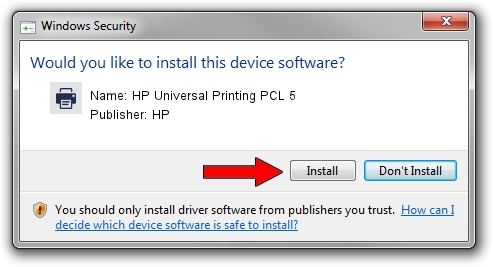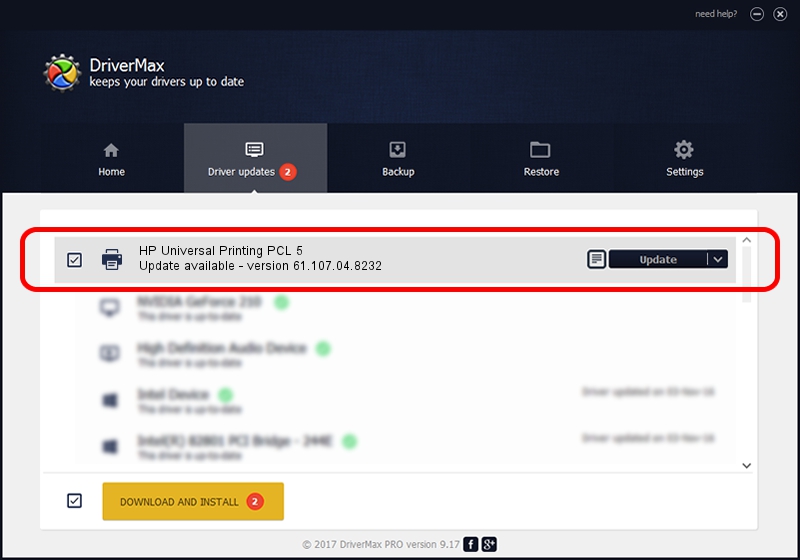Advertising seems to be blocked by your browser.
The ads help us provide this software and web site to you for free.
Please support our project by allowing our site to show ads.
Home /
Manufacturers /
HP /
HP Universal Printing PCL 5 /
WSDPRINT/Hewlett-PackardHP_Co6DF5 /
61.107.04.8232 Aug 17, 2010
HP HP Universal Printing PCL 5 how to download and install the driver
HP Universal Printing PCL 5 is a Printer device. This driver was developed by HP. WSDPRINT/Hewlett-PackardHP_Co6DF5 is the matching hardware id of this device.
1. How to manually install HP HP Universal Printing PCL 5 driver
- Download the driver setup file for HP HP Universal Printing PCL 5 driver from the location below. This download link is for the driver version 61.107.04.8232 released on 2010-08-17.
- Run the driver setup file from a Windows account with administrative rights. If your UAC (User Access Control) is started then you will have to accept of the driver and run the setup with administrative rights.
- Go through the driver installation wizard, which should be quite straightforward. The driver installation wizard will analyze your PC for compatible devices and will install the driver.
- Restart your computer and enjoy the updated driver, as you can see it was quite smple.
Download size of the driver: 18115235 bytes (17.28 MB)
This driver was installed by many users and received an average rating of 4.9 stars out of 81289 votes.
This driver is compatible with the following versions of Windows:
- This driver works on Windows 2000 64 bits
- This driver works on Windows Server 2003 64 bits
- This driver works on Windows XP 64 bits
- This driver works on Windows Vista 64 bits
- This driver works on Windows 7 64 bits
- This driver works on Windows 8 64 bits
- This driver works on Windows 8.1 64 bits
- This driver works on Windows 10 64 bits
- This driver works on Windows 11 64 bits
2. Using DriverMax to install HP HP Universal Printing PCL 5 driver
The advantage of using DriverMax is that it will setup the driver for you in the easiest possible way and it will keep each driver up to date. How can you install a driver with DriverMax? Let's take a look!
- Start DriverMax and push on the yellow button that says ~SCAN FOR DRIVER UPDATES NOW~. Wait for DriverMax to analyze each driver on your PC.
- Take a look at the list of driver updates. Scroll the list down until you locate the HP HP Universal Printing PCL 5 driver. Click on Update.
- That's it, you installed your first driver!

Jul 28 2016 2:24PM / Written by Daniel Statescu for DriverMax
follow @DanielStatescu
Advertising seems to be blocked by your browser.
The ads help us provide this software and web site to you for free.
Please support our project by allowing our site to show ads.