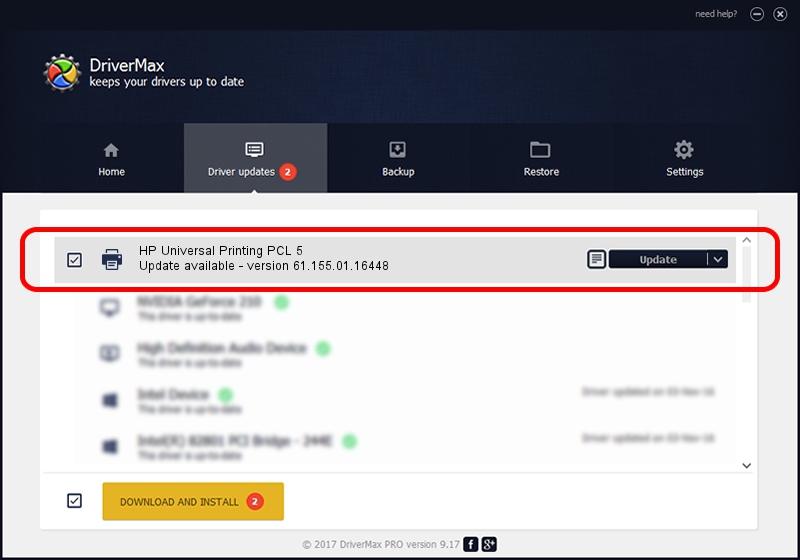Advertising seems to be blocked by your browser.
The ads help us provide this software and web site to you for free.
Please support our project by allowing our site to show ads.
Home /
Manufacturers /
HP /
HP Universal Printing PCL 5 /
USBPRINT/Hewlett-PackardHP_LaE4BE /
61.155.01.16448 Aug 02, 2013
HP HP Universal Printing PCL 5 driver download and installation
HP Universal Printing PCL 5 is a Printer hardware device. This Windows driver was developed by HP. In order to make sure you are downloading the exact right driver the hardware id is USBPRINT/Hewlett-PackardHP_LaE4BE.
1. Install HP HP Universal Printing PCL 5 driver manually
- Download the driver setup file for HP HP Universal Printing PCL 5 driver from the location below. This is the download link for the driver version 61.155.01.16448 dated 2013-08-02.
- Run the driver setup file from a Windows account with administrative rights. If your UAC (User Access Control) is enabled then you will have to accept of the driver and run the setup with administrative rights.
- Follow the driver setup wizard, which should be quite straightforward. The driver setup wizard will analyze your PC for compatible devices and will install the driver.
- Restart your computer and enjoy the fresh driver, it is as simple as that.
The file size of this driver is 20569203 bytes (19.62 MB)
This driver was installed by many users and received an average rating of 4.8 stars out of 70530 votes.
This driver will work for the following versions of Windows:
- This driver works on Windows 2000 64 bits
- This driver works on Windows Server 2003 64 bits
- This driver works on Windows XP 64 bits
- This driver works on Windows Vista 64 bits
- This driver works on Windows 7 64 bits
- This driver works on Windows 8 64 bits
- This driver works on Windows 8.1 64 bits
- This driver works on Windows 10 64 bits
- This driver works on Windows 11 64 bits
2. Installing the HP HP Universal Printing PCL 5 driver using DriverMax: the easy way
The most important advantage of using DriverMax is that it will install the driver for you in just a few seconds and it will keep each driver up to date. How can you install a driver with DriverMax? Let's take a look!
- Start DriverMax and push on the yellow button that says ~SCAN FOR DRIVER UPDATES NOW~. Wait for DriverMax to scan and analyze each driver on your PC.
- Take a look at the list of available driver updates. Scroll the list down until you locate the HP HP Universal Printing PCL 5 driver. Click on Update.
- That's all, the driver is now installed!