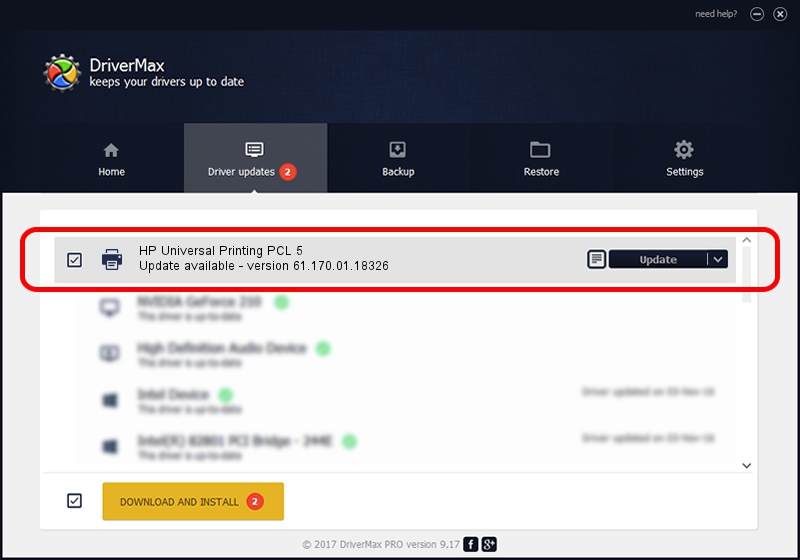Advertising seems to be blocked by your browser.
The ads help us provide this software and web site to you for free.
Please support our project by allowing our site to show ads.
Home /
Manufacturers /
HP /
HP Universal Printing PCL 5 /
USBPRINT/Hewlett-PackardHP_LaE27E /
61.170.01.18326 Jun 17, 2014
HP HP Universal Printing PCL 5 how to download and install the driver
HP Universal Printing PCL 5 is a Printer hardware device. This Windows driver was developed by HP. The hardware id of this driver is USBPRINT/Hewlett-PackardHP_LaE27E.
1. How to manually install HP HP Universal Printing PCL 5 driver
- Download the setup file for HP HP Universal Printing PCL 5 driver from the link below. This download link is for the driver version 61.170.01.18326 released on 2014-06-17.
- Run the driver installation file from a Windows account with administrative rights. If your User Access Control Service (UAC) is started then you will have to confirm the installation of the driver and run the setup with administrative rights.
- Go through the driver installation wizard, which should be pretty straightforward. The driver installation wizard will analyze your PC for compatible devices and will install the driver.
- Shutdown and restart your computer and enjoy the fresh driver, it is as simple as that.
This driver was rated with an average of 4 stars by 87836 users.
2. Using DriverMax to install HP HP Universal Printing PCL 5 driver
The most important advantage of using DriverMax is that it will install the driver for you in just a few seconds and it will keep each driver up to date. How can you install a driver using DriverMax? Let's see!
- Start DriverMax and click on the yellow button named ~SCAN FOR DRIVER UPDATES NOW~. Wait for DriverMax to analyze each driver on your computer.
- Take a look at the list of available driver updates. Search the list until you locate the HP HP Universal Printing PCL 5 driver. Click on Update.
- That's all, the driver is now installed!