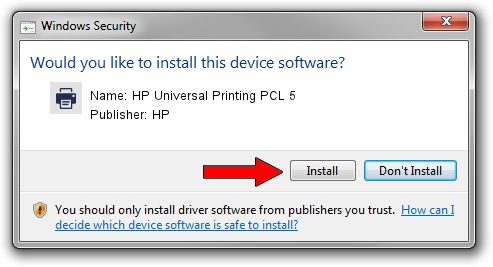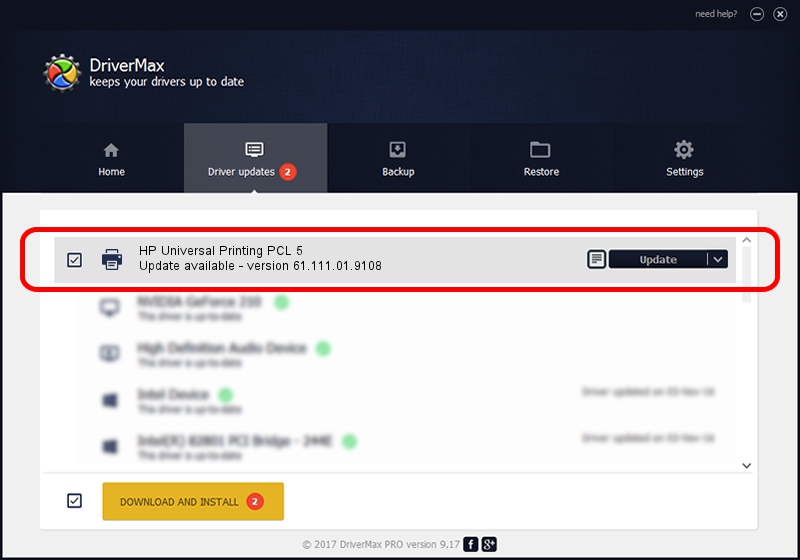Advertising seems to be blocked by your browser.
The ads help us provide this software and web site to you for free.
Please support our project by allowing our site to show ads.
Home /
Manufacturers /
HP /
HP Universal Printing PCL 5 /
USBPRINT/Hewlett-PackardHP_Co725B /
61.111.01.9108 Dec 17, 2010
HP HP Universal Printing PCL 5 - two ways of downloading and installing the driver
HP Universal Printing PCL 5 is a Printer hardware device. The developer of this driver was HP. The hardware id of this driver is USBPRINT/Hewlett-PackardHP_Co725B.
1. HP HP Universal Printing PCL 5 - install the driver manually
- You can download from the link below the driver setup file for the HP HP Universal Printing PCL 5 driver. The archive contains version 61.111.01.9108 released on 2010-12-17 of the driver.
- Run the driver installer file from a user account with the highest privileges (rights). If your UAC (User Access Control) is enabled please accept of the driver and run the setup with administrative rights.
- Go through the driver setup wizard, which will guide you; it should be quite easy to follow. The driver setup wizard will scan your PC and will install the right driver.
- When the operation finishes shutdown and restart your PC in order to use the updated driver. It is as simple as that to install a Windows driver!
Download size of the driver: 18540836 bytes (17.68 MB)
This driver was rated with an average of 5 stars by 13562 users.
This driver was released for the following versions of Windows:
- This driver works on Windows 2000 64 bits
- This driver works on Windows Server 2003 64 bits
- This driver works on Windows XP 64 bits
- This driver works on Windows Vista 64 bits
- This driver works on Windows 7 64 bits
- This driver works on Windows 8 64 bits
- This driver works on Windows 8.1 64 bits
- This driver works on Windows 10 64 bits
- This driver works on Windows 11 64 bits
2. The easy way: using DriverMax to install HP HP Universal Printing PCL 5 driver
The advantage of using DriverMax is that it will install the driver for you in the easiest possible way and it will keep each driver up to date, not just this one. How can you install a driver using DriverMax? Let's follow a few steps!
- Open DriverMax and push on the yellow button named ~SCAN FOR DRIVER UPDATES NOW~. Wait for DriverMax to analyze each driver on your computer.
- Take a look at the list of available driver updates. Scroll the list down until you find the HP HP Universal Printing PCL 5 driver. Click on Update.
- That's it, you installed your first driver!

Aug 14 2016 11:14AM / Written by Dan Armano for DriverMax
follow @danarm