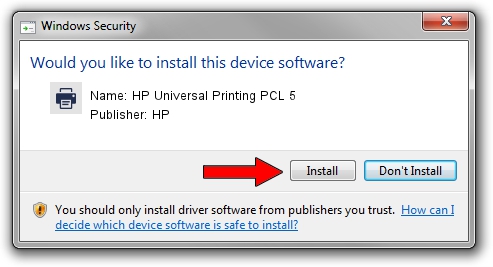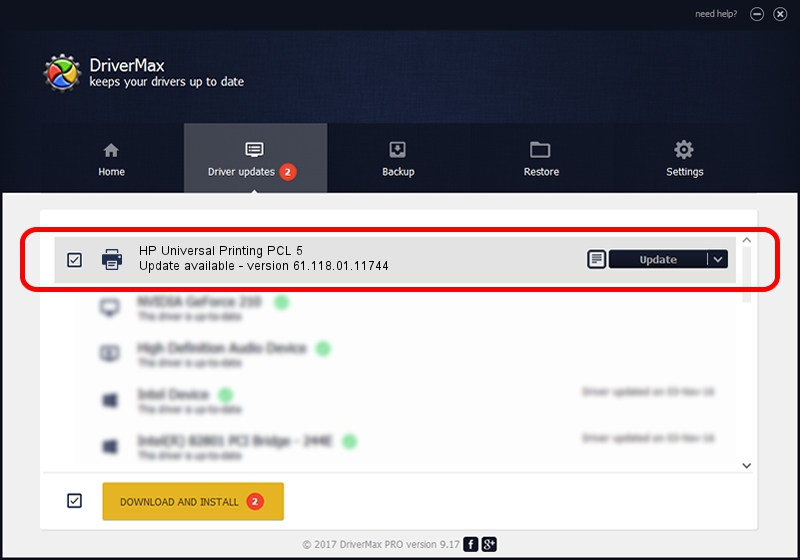Advertising seems to be blocked by your browser.
The ads help us provide this software and web site to you for free.
Please support our project by allowing our site to show ads.
Home /
Manufacturers /
HP /
HP Universal Printing PCL 5 /
DOT4PRT/Vid_03f0&Pid_1617&DOT4&PRINT_HPZ /
61.118.01.11744 Nov 11, 2011
Download and install HP HP Universal Printing PCL 5 driver
HP Universal Printing PCL 5 is a Printer hardware device. The developer of this driver was HP. The hardware id of this driver is DOT4PRT/Vid_03f0&Pid_1617&DOT4&PRINT_HPZ.
1. HP HP Universal Printing PCL 5 driver - how to install it manually
- Download the driver setup file for HP HP Universal Printing PCL 5 driver from the link below. This is the download link for the driver version 61.118.01.11744 released on 2011-11-11.
- Start the driver setup file from a Windows account with administrative rights. If your User Access Control Service (UAC) is started then you will have to accept of the driver and run the setup with administrative rights.
- Go through the driver installation wizard, which should be pretty easy to follow. The driver installation wizard will analyze your PC for compatible devices and will install the driver.
- Shutdown and restart your computer and enjoy the updated driver, as you can see it was quite smple.
Size of this driver: 19509563 bytes (18.61 MB)
Driver rating 4.7 stars out of 92008 votes.
This driver is fully compatible with the following versions of Windows:
- This driver works on Windows 2000 64 bits
- This driver works on Windows Server 2003 64 bits
- This driver works on Windows XP 64 bits
- This driver works on Windows Vista 64 bits
- This driver works on Windows 7 64 bits
- This driver works on Windows 8 64 bits
- This driver works on Windows 8.1 64 bits
- This driver works on Windows 10 64 bits
- This driver works on Windows 11 64 bits
2. The easy way: using DriverMax to install HP HP Universal Printing PCL 5 driver
The advantage of using DriverMax is that it will setup the driver for you in just a few seconds and it will keep each driver up to date. How can you install a driver with DriverMax? Let's follow a few steps!
- Start DriverMax and push on the yellow button named ~SCAN FOR DRIVER UPDATES NOW~. Wait for DriverMax to analyze each driver on your computer.
- Take a look at the list of available driver updates. Search the list until you find the HP HP Universal Printing PCL 5 driver. Click the Update button.
- That's it, you installed your first driver!