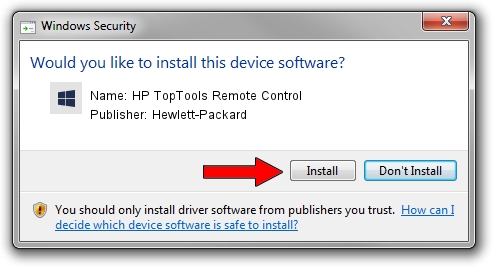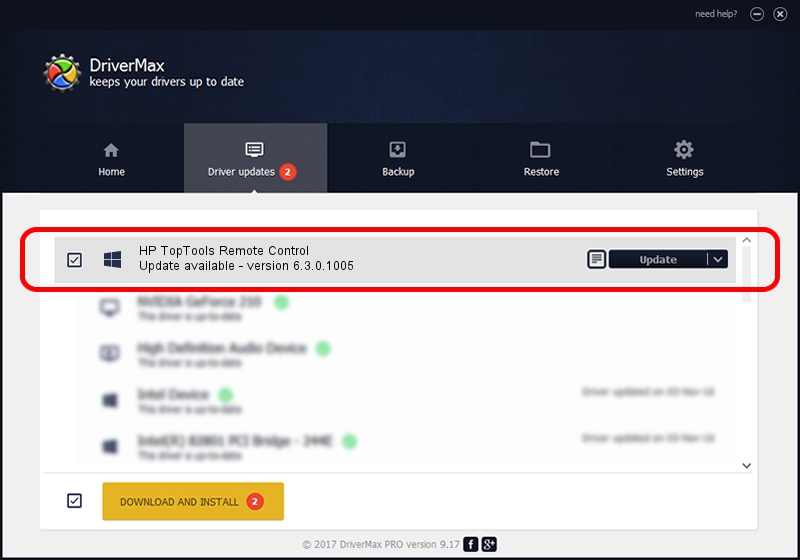Advertising seems to be blocked by your browser.
The ads help us provide this software and web site to you for free.
Please support our project by allowing our site to show ads.
Home /
Manufacturers /
Hewlett-Packard /
HP TopTools Remote Control /
PCI/VEN_103C&DEV_10ED /
6.3.0.1005 Nov 17, 2004
Driver for Hewlett-Packard HP TopTools Remote Control - downloading and installing it
HP TopTools Remote Control is a Chipset device. This Windows driver was developed by Hewlett-Packard. In order to make sure you are downloading the exact right driver the hardware id is PCI/VEN_103C&DEV_10ED.
1. Hewlett-Packard HP TopTools Remote Control - install the driver manually
- Download the driver setup file for Hewlett-Packard HP TopTools Remote Control driver from the location below. This is the download link for the driver version 6.3.0.1005 released on 2004-11-17.
- Start the driver installation file from a Windows account with administrative rights. If your User Access Control (UAC) is started then you will have to confirm the installation of the driver and run the setup with administrative rights.
- Follow the driver setup wizard, which should be quite straightforward. The driver setup wizard will scan your PC for compatible devices and will install the driver.
- Shutdown and restart your PC and enjoy the fresh driver, it is as simple as that.
This driver was rated with an average of 3.6 stars by 28423 users.
2. How to install Hewlett-Packard HP TopTools Remote Control driver using DriverMax
The most important advantage of using DriverMax is that it will install the driver for you in just a few seconds and it will keep each driver up to date, not just this one. How easy can you install a driver using DriverMax? Let's follow a few steps!
- Open DriverMax and press on the yellow button that says ~SCAN FOR DRIVER UPDATES NOW~. Wait for DriverMax to scan and analyze each driver on your computer.
- Take a look at the list of detected driver updates. Scroll the list down until you locate the Hewlett-Packard HP TopTools Remote Control driver. Click the Update button.
- Enjoy using the updated driver! :)

Aug 3 2016 9:04AM / Written by Andreea Kartman for DriverMax
follow @DeeaKartman