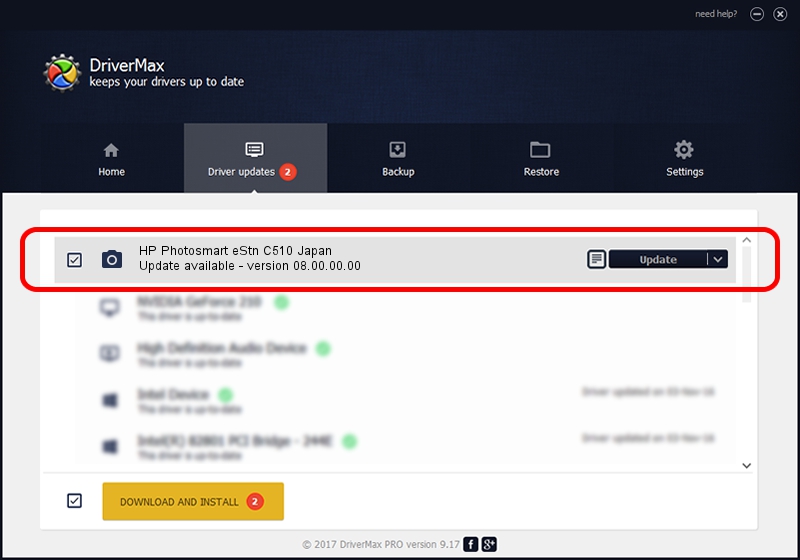Advertising seems to be blocked by your browser.
The ads help us provide this software and web site to you for free.
Please support our project by allowing our site to show ads.
Home /
Manufacturers /
Hewlett-Packard /
HP Photosmart eStn C510 Japan /
MF/Photosmart_eStn_C510_Japan&HPSLP&IP_SCAN /
08.00.00.00 Apr 01, 2012
Hewlett-Packard HP Photosmart eStn C510 Japan how to download and install the driver
HP Photosmart eStn C510 Japan is a Imaging Devices hardware device. The Windows version of this driver was developed by Hewlett-Packard. The hardware id of this driver is MF/Photosmart_eStn_C510_Japan&HPSLP&IP_SCAN; this string has to match your hardware.
1. How to manually install Hewlett-Packard HP Photosmart eStn C510 Japan driver
- Download the driver setup file for Hewlett-Packard HP Photosmart eStn C510 Japan driver from the link below. This download link is for the driver version 08.00.00.00 released on 2012-04-01.
- Start the driver installation file from a Windows account with administrative rights. If your UAC (User Access Control) is running then you will have to accept of the driver and run the setup with administrative rights.
- Go through the driver installation wizard, which should be quite easy to follow. The driver installation wizard will analyze your PC for compatible devices and will install the driver.
- Shutdown and restart your computer and enjoy the new driver, as you can see it was quite smple.
Size of this driver: 1796111 bytes (1.71 MB)
This driver was installed by many users and received an average rating of 4.2 stars out of 23094 votes.
This driver was released for the following versions of Windows:
- This driver works on Windows Vista 64 bits
- This driver works on Windows 7 64 bits
- This driver works on Windows 8 64 bits
- This driver works on Windows 8.1 64 bits
- This driver works on Windows 10 64 bits
- This driver works on Windows 11 64 bits
2. The easy way: using DriverMax to install Hewlett-Packard HP Photosmart eStn C510 Japan driver
The most important advantage of using DriverMax is that it will install the driver for you in the easiest possible way and it will keep each driver up to date. How can you install a driver using DriverMax? Let's follow a few steps!
- Open DriverMax and click on the yellow button that says ~SCAN FOR DRIVER UPDATES NOW~. Wait for DriverMax to analyze each driver on your computer.
- Take a look at the list of available driver updates. Search the list until you find the Hewlett-Packard HP Photosmart eStn C510 Japan driver. Click the Update button.
- Enjoy using the updated driver! :)

Jul 21 2016 12:59AM / Written by Andreea Kartman for DriverMax
follow @DeeaKartman