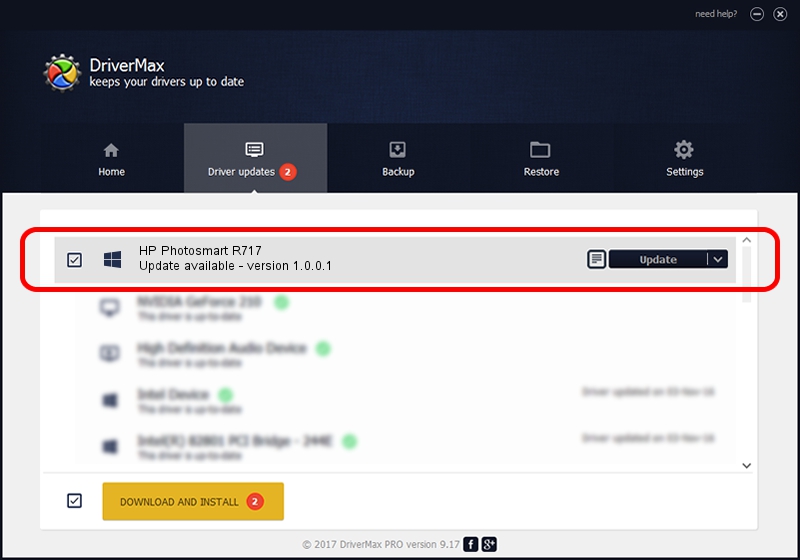Advertising seems to be blocked by your browser.
The ads help us provide this software and web site to you for free.
Please support our project by allowing our site to show ads.
Home /
Manufacturers /
Hewlett-Packard /
HP Photosmart R717 /
USB/VID_03F0&PID_7602 /
1.0.0.1 Feb 01, 2007
Hewlett-Packard HP Photosmart R717 how to download and install the driver
HP Photosmart R717 is a WPD device. The developer of this driver was Hewlett-Packard. The hardware id of this driver is USB/VID_03F0&PID_7602; this string has to match your hardware.
1. How to manually install Hewlett-Packard HP Photosmart R717 driver
- You can download from the link below the driver installer file for the Hewlett-Packard HP Photosmart R717 driver. The archive contains version 1.0.0.1 dated 2007-02-01 of the driver.
- Start the driver installer file from a user account with administrative rights. If your User Access Control (UAC) is running please accept of the driver and run the setup with administrative rights.
- Follow the driver setup wizard, which will guide you; it should be pretty easy to follow. The driver setup wizard will scan your PC and will install the right driver.
- When the operation finishes shutdown and restart your PC in order to use the updated driver. It is as simple as that to install a Windows driver!
Size of this driver: 108950 bytes (106.40 KB)
This driver received an average rating of 4.1 stars out of 96450 votes.
This driver was released for the following versions of Windows:
- This driver works on Windows Vista 32 bits
- This driver works on Windows 7 32 bits
- This driver works on Windows 8 32 bits
- This driver works on Windows 8.1 32 bits
- This driver works on Windows 10 32 bits
- This driver works on Windows 11 32 bits
2. Using DriverMax to install Hewlett-Packard HP Photosmart R717 driver
The most important advantage of using DriverMax is that it will setup the driver for you in the easiest possible way and it will keep each driver up to date, not just this one. How easy can you install a driver using DriverMax? Let's take a look!
- Open DriverMax and push on the yellow button named ~SCAN FOR DRIVER UPDATES NOW~. Wait for DriverMax to scan and analyze each driver on your PC.
- Take a look at the list of detected driver updates. Search the list until you find the Hewlett-Packard HP Photosmart R717 driver. Click on Update.
- Enjoy using the updated driver! :)

Jul 11 2016 2:57PM / Written by Daniel Statescu for DriverMax
follow @DanielStatescu