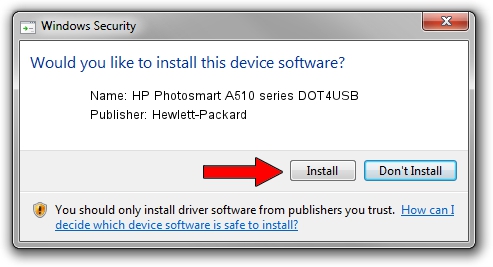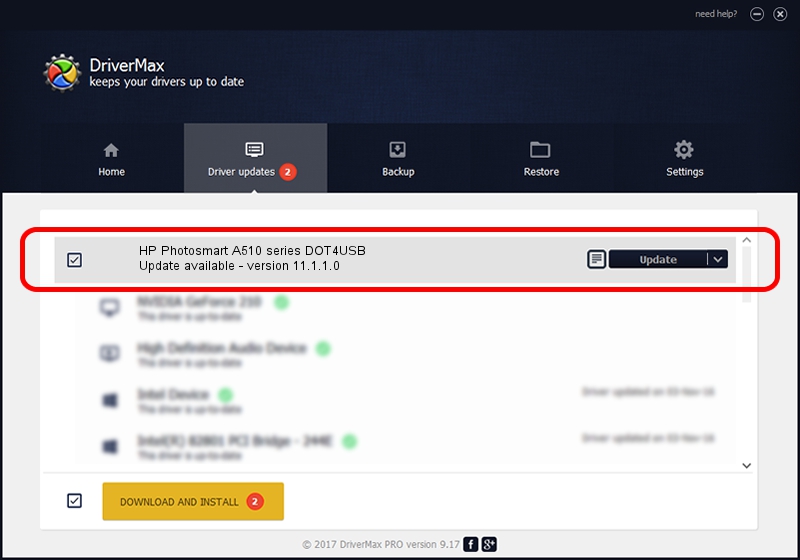Advertising seems to be blocked by your browser.
The ads help us provide this software and web site to you for free.
Please support our project by allowing our site to show ads.
Home /
Manufacturers /
Hewlett-Packard /
HP Photosmart A510 series DOT4USB /
usb/vid_03f0&Pid_1a02&mi_01 /
11.1.1.0 Sep 13, 2011
Driver for Hewlett-Packard HP Photosmart A510 series DOT4USB - downloading and installing it
HP Photosmart A510 series DOT4USB is a USB Universal Serial Bus hardware device. The developer of this driver was Hewlett-Packard. The hardware id of this driver is usb/vid_03f0&Pid_1a02&mi_01; this string has to match your hardware.
1. Hewlett-Packard HP Photosmart A510 series DOT4USB driver - how to install it manually
- Download the driver setup file for Hewlett-Packard HP Photosmart A510 series DOT4USB driver from the link below. This is the download link for the driver version 11.1.1.0 dated 2011-09-13.
- Start the driver installation file from a Windows account with administrative rights. If your User Access Control Service (UAC) is enabled then you will have to accept of the driver and run the setup with administrative rights.
- Follow the driver installation wizard, which should be pretty easy to follow. The driver installation wizard will analyze your PC for compatible devices and will install the driver.
- Shutdown and restart your PC and enjoy the updated driver, it is as simple as that.
Driver rating 3.5 stars out of 20459 votes.
2. Using DriverMax to install Hewlett-Packard HP Photosmart A510 series DOT4USB driver
The most important advantage of using DriverMax is that it will install the driver for you in the easiest possible way and it will keep each driver up to date, not just this one. How easy can you install a driver with DriverMax? Let's see!
- Open DriverMax and push on the yellow button named ~SCAN FOR DRIVER UPDATES NOW~. Wait for DriverMax to analyze each driver on your computer.
- Take a look at the list of driver updates. Search the list until you locate the Hewlett-Packard HP Photosmart A510 series DOT4USB driver. Click the Update button.
- That's all, the driver is now installed!

Aug 11 2016 7:43AM / Written by Dan Armano for DriverMax
follow @danarm