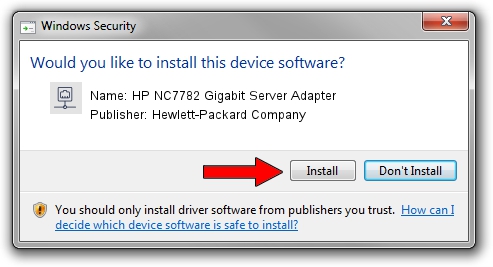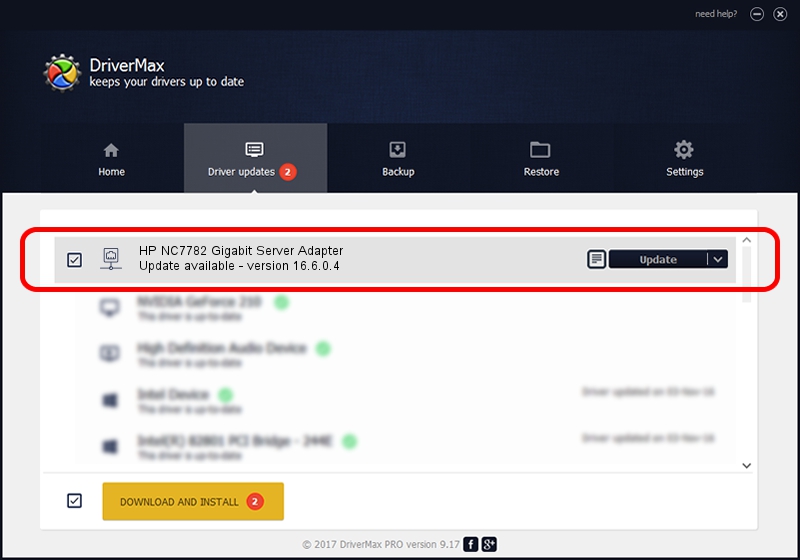Advertising seems to be blocked by your browser.
The ads help us provide this software and web site to you for free.
Please support our project by allowing our site to show ads.
Home /
Manufacturers /
Hewlett-Packard Company /
HP NC7782 Gigabit Server Adapter /
PCI/VEN_14e4&DEV_1648&SUBSYS_00d00e11 /
16.6.0.4 Apr 07, 2014
Download and install Hewlett-Packard Company HP NC7782 Gigabit Server Adapter driver
HP NC7782 Gigabit Server Adapter is a Network Adapters device. This Windows driver was developed by Hewlett-Packard Company. The hardware id of this driver is PCI/VEN_14e4&DEV_1648&SUBSYS_00d00e11.
1. Manually install Hewlett-Packard Company HP NC7782 Gigabit Server Adapter driver
- Download the driver setup file for Hewlett-Packard Company HP NC7782 Gigabit Server Adapter driver from the link below. This is the download link for the driver version 16.6.0.4 dated 2014-04-07.
- Start the driver setup file from a Windows account with administrative rights. If your User Access Control Service (UAC) is started then you will have to accept of the driver and run the setup with administrative rights.
- Follow the driver installation wizard, which should be pretty straightforward. The driver installation wizard will scan your PC for compatible devices and will install the driver.
- Shutdown and restart your computer and enjoy the fresh driver, as you can see it was quite smple.
This driver received an average rating of 3.3 stars out of 54213 votes.
2. Using DriverMax to install Hewlett-Packard Company HP NC7782 Gigabit Server Adapter driver
The advantage of using DriverMax is that it will install the driver for you in the easiest possible way and it will keep each driver up to date. How easy can you install a driver with DriverMax? Let's take a look!
- Open DriverMax and click on the yellow button named ~SCAN FOR DRIVER UPDATES NOW~. Wait for DriverMax to analyze each driver on your PC.
- Take a look at the list of driver updates. Scroll the list down until you locate the Hewlett-Packard Company HP NC7782 Gigabit Server Adapter driver. Click the Update button.
- Finished installing the driver!

Jun 20 2016 12:48PM / Written by Daniel Statescu for DriverMax
follow @DanielStatescu
Advertising seems to be blocked by your browser.
The ads help us provide this software and web site to you for free.
Please support our project by allowing our site to show ads.