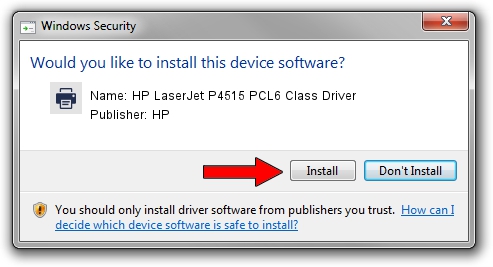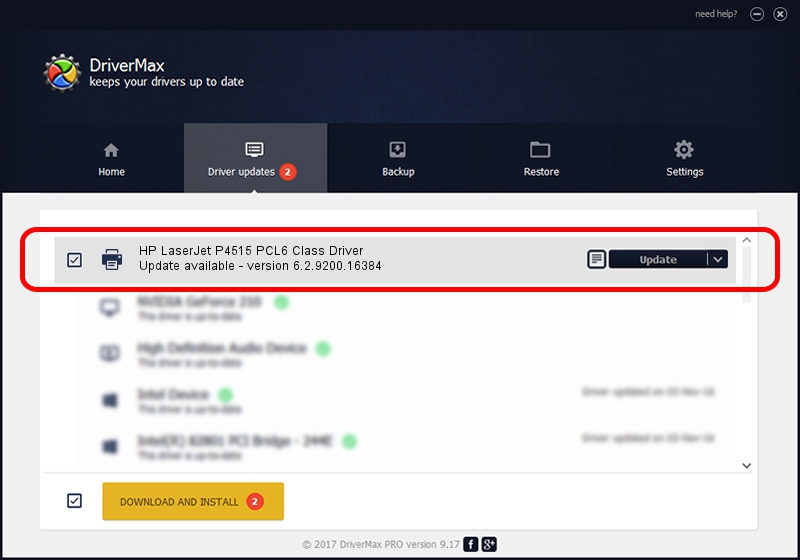Advertising seems to be blocked by your browser.
The ads help us provide this software and web site to you for free.
Please support our project by allowing our site to show ads.
Home /
Manufacturers /
HP /
HP LaserJet P4515 PCL6 Class Driver /
DOT4PRT/VID_03F0&PID_8017&REV_0100 /
6.2.9200.16384 Apr 21, 2009
HP HP LaserJet P4515 PCL6 Class Driver - two ways of downloading and installing the driver
HP LaserJet P4515 PCL6 Class Driver is a Printer device. The developer of this driver was HP. DOT4PRT/VID_03F0&PID_8017&REV_0100 is the matching hardware id of this device.
1. Manually install HP HP LaserJet P4515 PCL6 Class Driver driver
- You can download from the link below the driver installer file for the HP HP LaserJet P4515 PCL6 Class Driver driver. The archive contains version 6.2.9200.16384 released on 2009-04-21 of the driver.
- Run the driver installer file from a user account with the highest privileges (rights). If your UAC (User Access Control) is running please accept of the driver and run the setup with administrative rights.
- Go through the driver setup wizard, which will guide you; it should be quite easy to follow. The driver setup wizard will scan your computer and will install the right driver.
- When the operation finishes shutdown and restart your PC in order to use the updated driver. It is as simple as that to install a Windows driver!
This driver was installed by many users and received an average rating of 4 stars out of 63799 votes.
2. The easy way: using DriverMax to install HP HP LaserJet P4515 PCL6 Class Driver driver
The advantage of using DriverMax is that it will setup the driver for you in the easiest possible way and it will keep each driver up to date. How can you install a driver using DriverMax? Let's take a look!
- Start DriverMax and push on the yellow button that says ~SCAN FOR DRIVER UPDATES NOW~. Wait for DriverMax to analyze each driver on your computer.
- Take a look at the list of driver updates. Search the list until you find the HP HP LaserJet P4515 PCL6 Class Driver driver. Click the Update button.
- Finished installing the driver!

Aug 2 2016 2:12AM / Written by Andreea Kartman for DriverMax
follow @DeeaKartman