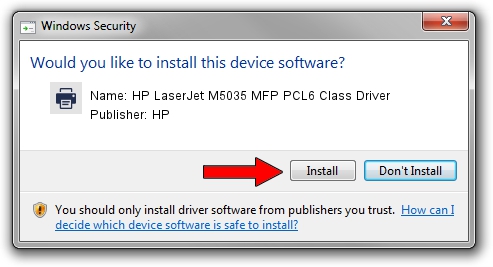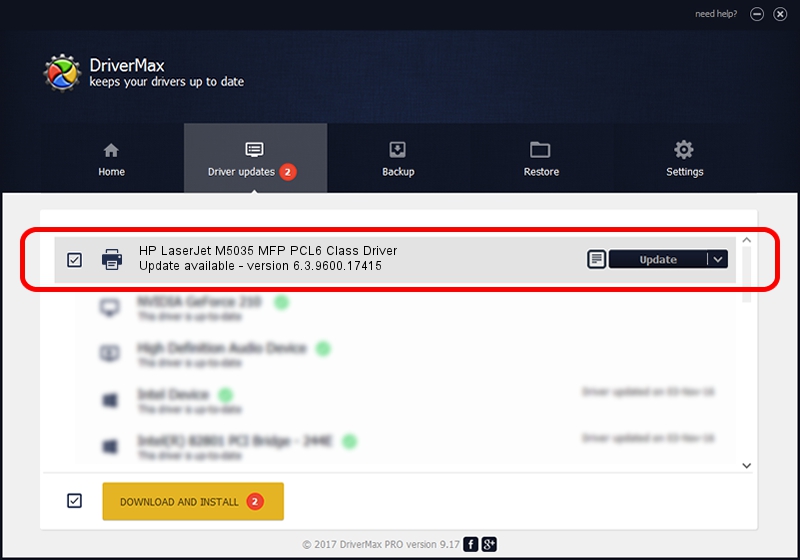Advertising seems to be blocked by your browser.
The ads help us provide this software and web site to you for free.
Please support our project by allowing our site to show ads.
Home /
Manufacturers /
HP /
HP LaserJet M5035 MFP PCL6 Class Driver /
Hewlett-PackardHP_LaBA10 /
6.3.9600.17415 Apr 21, 2009
HP HP LaserJet M5035 MFP PCL6 Class Driver how to download and install the driver
HP LaserJet M5035 MFP PCL6 Class Driver is a Printer hardware device. This driver was developed by HP. Hewlett-PackardHP_LaBA10 is the matching hardware id of this device.
1. Manually install HP HP LaserJet M5035 MFP PCL6 Class Driver driver
- You can download from the link below the driver installer file for the HP HP LaserJet M5035 MFP PCL6 Class Driver driver. The archive contains version 6.3.9600.17415 released on 2009-04-21 of the driver.
- Start the driver installer file from a user account with administrative rights. If your User Access Control Service (UAC) is running please confirm the installation of the driver and run the setup with administrative rights.
- Follow the driver installation wizard, which will guide you; it should be quite easy to follow. The driver installation wizard will analyze your computer and will install the right driver.
- When the operation finishes restart your PC in order to use the updated driver. As you can see it was quite smple to install a Windows driver!
This driver received an average rating of 3.4 stars out of 71313 votes.
2. How to use DriverMax to install HP HP LaserJet M5035 MFP PCL6 Class Driver driver
The advantage of using DriverMax is that it will install the driver for you in just a few seconds and it will keep each driver up to date. How easy can you install a driver with DriverMax? Let's see!
- Open DriverMax and click on the yellow button that says ~SCAN FOR DRIVER UPDATES NOW~. Wait for DriverMax to scan and analyze each driver on your computer.
- Take a look at the list of driver updates. Search the list until you find the HP HP LaserJet M5035 MFP PCL6 Class Driver driver. Click the Update button.
- That's all, the driver is now installed!

Jun 20 2016 12:48PM / Written by Andreea Kartman for DriverMax
follow @DeeaKartman