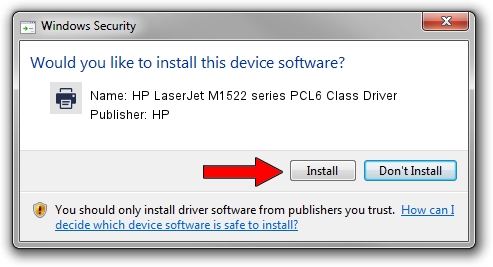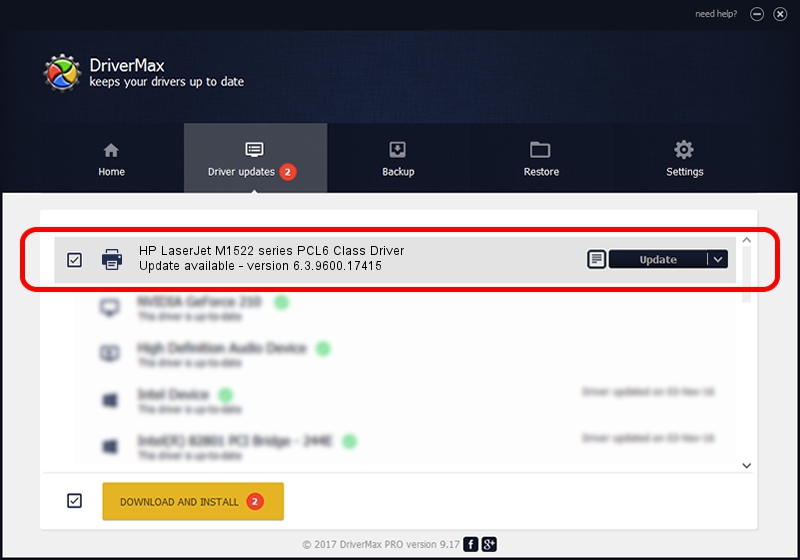Advertising seems to be blocked by your browser.
The ads help us provide this software and web site to you for free.
Please support our project by allowing our site to show ads.
Home /
Manufacturers /
HP /
HP LaserJet M1522 series PCL6 Class Driver /
Hewlett-PackardHP_La9AD2 /
6.3.9600.17415 Apr 21, 2009
HP HP LaserJet M1522 series PCL6 Class Driver - two ways of downloading and installing the driver
HP LaserJet M1522 series PCL6 Class Driver is a Printer hardware device. This driver was developed by HP. In order to make sure you are downloading the exact right driver the hardware id is Hewlett-PackardHP_La9AD2.
1. HP HP LaserJet M1522 series PCL6 Class Driver driver - how to install it manually
- Download the setup file for HP HP LaserJet M1522 series PCL6 Class Driver driver from the link below. This download link is for the driver version 6.3.9600.17415 released on 2009-04-21.
- Start the driver setup file from a Windows account with the highest privileges (rights). If your UAC (User Access Control) is running then you will have to accept of the driver and run the setup with administrative rights.
- Go through the driver setup wizard, which should be pretty easy to follow. The driver setup wizard will analyze your PC for compatible devices and will install the driver.
- Restart your PC and enjoy the fresh driver, as you can see it was quite smple.
Driver rating 3.5 stars out of 69872 votes.
2. How to install HP HP LaserJet M1522 series PCL6 Class Driver driver using DriverMax
The most important advantage of using DriverMax is that it will setup the driver for you in just a few seconds and it will keep each driver up to date, not just this one. How easy can you install a driver using DriverMax? Let's take a look!
- Start DriverMax and press on the yellow button named ~SCAN FOR DRIVER UPDATES NOW~. Wait for DriverMax to analyze each driver on your computer.
- Take a look at the list of driver updates. Search the list until you find the HP HP LaserJet M1522 series PCL6 Class Driver driver. Click the Update button.
- That's all, the driver is now installed!

Jun 20 2016 12:48PM / Written by Daniel Statescu for DriverMax
follow @DanielStatescu