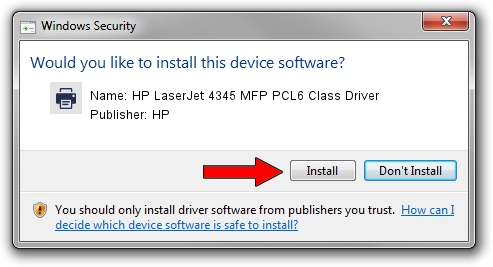Advertising seems to be blocked by your browser.
The ads help us provide this software and web site to you for free.
Please support our project by allowing our site to show ads.
Home /
Manufacturers /
HP /
HP LaserJet 4345 MFP PCL6 Class Driver /
Hewlett-PackardHP_LaC77B /
6.3.9600.17415 Apr 21, 2009
Driver for HP HP LaserJet 4345 MFP PCL6 Class Driver - downloading and installing it
HP LaserJet 4345 MFP PCL6 Class Driver is a Printer device. The Windows version of this driver was developed by HP. Hewlett-PackardHP_LaC77B is the matching hardware id of this device.
1. Manually install HP HP LaserJet 4345 MFP PCL6 Class Driver driver
- Download the setup file for HP HP LaserJet 4345 MFP PCL6 Class Driver driver from the location below. This download link is for the driver version 6.3.9600.17415 dated 2009-04-21.
- Start the driver installation file from a Windows account with the highest privileges (rights). If your User Access Control (UAC) is enabled then you will have to accept of the driver and run the setup with administrative rights.
- Go through the driver installation wizard, which should be quite easy to follow. The driver installation wizard will analyze your PC for compatible devices and will install the driver.
- Shutdown and restart your computer and enjoy the fresh driver, it is as simple as that.
This driver was installed by many users and received an average rating of 3.9 stars out of 71775 votes.
2. The easy way: using DriverMax to install HP HP LaserJet 4345 MFP PCL6 Class Driver driver
The most important advantage of using DriverMax is that it will install the driver for you in just a few seconds and it will keep each driver up to date, not just this one. How can you install a driver using DriverMax? Let's take a look!
- Open DriverMax and click on the yellow button named ~SCAN FOR DRIVER UPDATES NOW~. Wait for DriverMax to analyze each driver on your PC.
- Take a look at the list of available driver updates. Scroll the list down until you locate the HP HP LaserJet 4345 MFP PCL6 Class Driver driver. Click the Update button.
- Finished installing the driver!

Jun 20 2016 12:48PM / Written by Dan Armano for DriverMax
follow @danarm