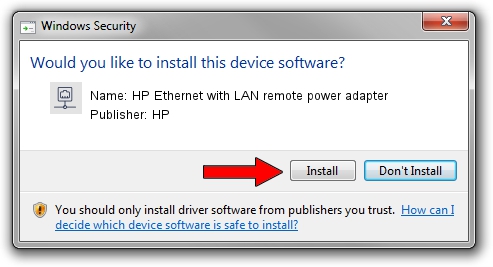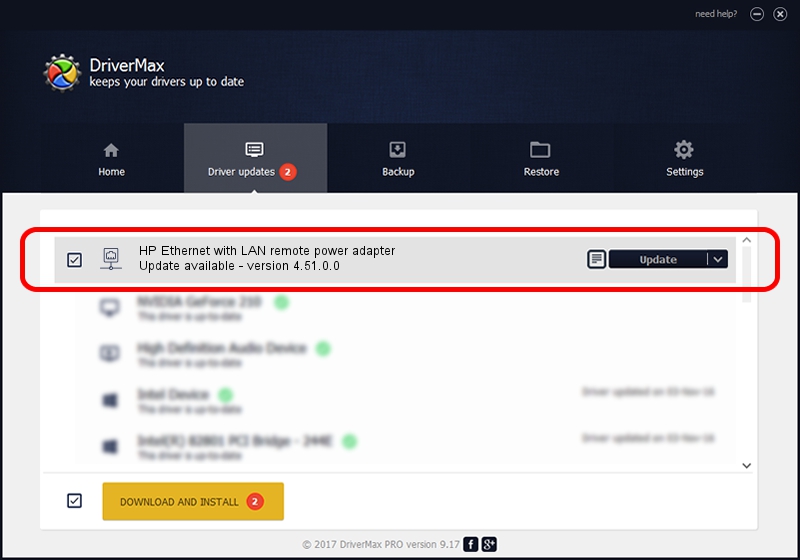Advertising seems to be blocked by your browser.
The ads help us provide this software and web site to you for free.
Please support our project by allowing our site to show ads.
Home /
Manufacturers /
HP /
HP Ethernet with LAN remote power adapter /
PCI/VEN_1022&DEV_2000&SUBSYS_1065103C /
4.51.0.0 Jul 07, 2004
Driver for HP HP Ethernet with LAN remote power adapter - downloading and installing it
HP Ethernet with LAN remote power adapter is a Network Adapters device. The developer of this driver was HP. In order to make sure you are downloading the exact right driver the hardware id is PCI/VEN_1022&DEV_2000&SUBSYS_1065103C.
1. Manually install HP HP Ethernet with LAN remote power adapter driver
- Download the driver setup file for HP HP Ethernet with LAN remote power adapter driver from the link below. This is the download link for the driver version 4.51.0.0 released on 2004-07-07.
- Run the driver installation file from a Windows account with administrative rights. If your UAC (User Access Control) is started then you will have to confirm the installation of the driver and run the setup with administrative rights.
- Follow the driver installation wizard, which should be quite straightforward. The driver installation wizard will scan your PC for compatible devices and will install the driver.
- Shutdown and restart your computer and enjoy the updated driver, as you can see it was quite smple.
Download size of the driver: 31472 bytes (30.73 KB)
This driver received an average rating of 4.5 stars out of 3634 votes.
This driver is compatible with the following versions of Windows:
- This driver works on Windows 2000 32 bits
- This driver works on Windows Server 2003 32 bits
- This driver works on Windows XP 32 bits
- This driver works on Windows Vista 32 bits
- This driver works on Windows 7 32 bits
- This driver works on Windows 8 32 bits
- This driver works on Windows 8.1 32 bits
- This driver works on Windows 10 32 bits
- This driver works on Windows 11 32 bits
2. Installing the HP HP Ethernet with LAN remote power adapter driver using DriverMax: the easy way
The advantage of using DriverMax is that it will setup the driver for you in the easiest possible way and it will keep each driver up to date, not just this one. How can you install a driver with DriverMax? Let's see!
- Start DriverMax and click on the yellow button named ~SCAN FOR DRIVER UPDATES NOW~. Wait for DriverMax to analyze each driver on your PC.
- Take a look at the list of available driver updates. Scroll the list down until you find the HP HP Ethernet with LAN remote power adapter driver. Click on Update.
- That's all, the driver is now installed!

Advertising seems to be blocked by your browser.
The ads help us provide this software and web site to you for free.
Please support our project by allowing our site to show ads.