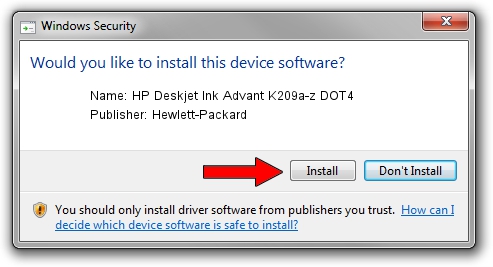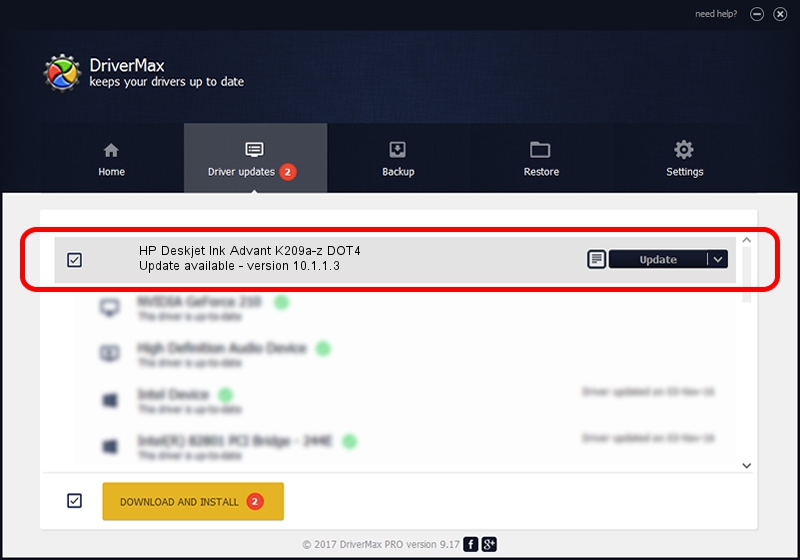Advertising seems to be blocked by your browser.
The ads help us provide this software and web site to you for free.
Please support our project by allowing our site to show ads.
Home /
Manufacturers /
Hewlett-Packard /
HP Deskjet Ink Advant K209a-z DOT4 /
dot4usb/Vid_03F0&Pid_7811&MI_02&dot4 /
10.1.1.3 Jun 22, 2009
Hewlett-Packard HP Deskjet Ink Advant K209a-z DOT4 - two ways of downloading and installing the driver
HP Deskjet Ink Advant K209a-z DOT4 is a Dot4 device. This Windows driver was developed by Hewlett-Packard. dot4usb/Vid_03F0&Pid_7811&MI_02&dot4 is the matching hardware id of this device.
1. How to manually install Hewlett-Packard HP Deskjet Ink Advant K209a-z DOT4 driver
- Download the setup file for Hewlett-Packard HP Deskjet Ink Advant K209a-z DOT4 driver from the link below. This is the download link for the driver version 10.1.1.3 dated 2009-06-22.
- Run the driver setup file from a Windows account with administrative rights. If your UAC (User Access Control) is started then you will have to accept of the driver and run the setup with administrative rights.
- Follow the driver setup wizard, which should be quite easy to follow. The driver setup wizard will scan your PC for compatible devices and will install the driver.
- Restart your PC and enjoy the new driver, it is as simple as that.
This driver was installed by many users and received an average rating of 3.7 stars out of 28420 votes.
2. The easy way: using DriverMax to install Hewlett-Packard HP Deskjet Ink Advant K209a-z DOT4 driver
The advantage of using DriverMax is that it will setup the driver for you in the easiest possible way and it will keep each driver up to date, not just this one. How can you install a driver using DriverMax? Let's follow a few steps!
- Open DriverMax and push on the yellow button that says ~SCAN FOR DRIVER UPDATES NOW~. Wait for DriverMax to analyze each driver on your computer.
- Take a look at the list of detected driver updates. Scroll the list down until you find the Hewlett-Packard HP Deskjet Ink Advant K209a-z DOT4 driver. Click on Update.
- Finished installing the driver!

Aug 1 2016 10:22PM / Written by Andreea Kartman for DriverMax
follow @DeeaKartman