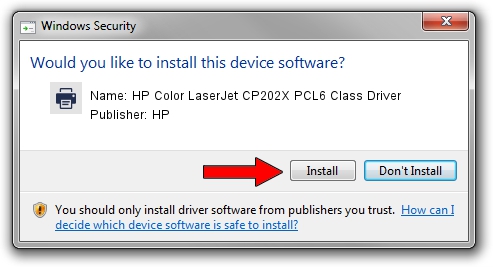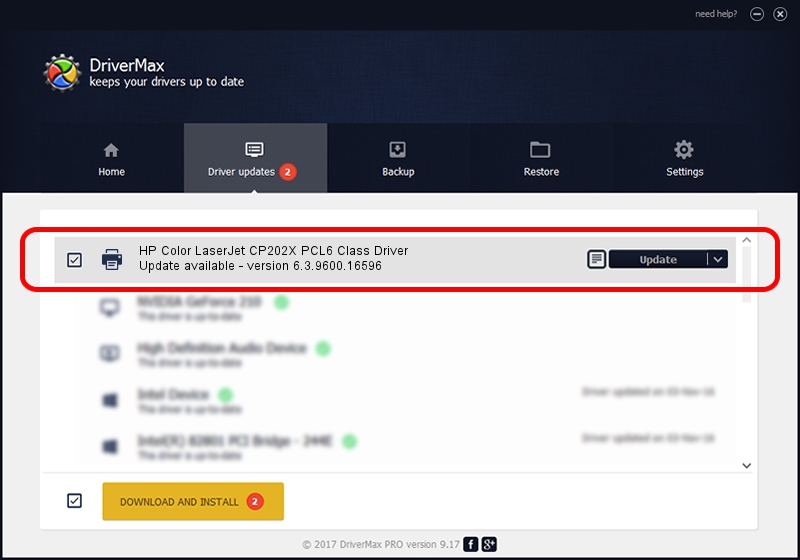Advertising seems to be blocked by your browser.
The ads help us provide this software and web site to you for free.
Please support our project by allowing our site to show ads.
Home /
Manufacturers /
HP /
HP Color LaserJet CP202X PCL6 Class Driver /
Hewlett-PackardHP_CoBF33 /
6.3.9600.16596 Apr 21, 2009
HP HP Color LaserJet CP202X PCL6 Class Driver - two ways of downloading and installing the driver
HP Color LaserJet CP202X PCL6 Class Driver is a Printer hardware device. This driver was developed by HP. In order to make sure you are downloading the exact right driver the hardware id is Hewlett-PackardHP_CoBF33.
1. HP HP Color LaserJet CP202X PCL6 Class Driver driver - how to install it manually
- Download the driver setup file for HP HP Color LaserJet CP202X PCL6 Class Driver driver from the location below. This download link is for the driver version 6.3.9600.16596 dated 2009-04-21.
- Run the driver installation file from a Windows account with the highest privileges (rights). If your User Access Control Service (UAC) is started then you will have to confirm the installation of the driver and run the setup with administrative rights.
- Go through the driver setup wizard, which should be pretty straightforward. The driver setup wizard will analyze your PC for compatible devices and will install the driver.
- Restart your PC and enjoy the new driver, as you can see it was quite smple.
Driver rating 3.9 stars out of 40690 votes.
2. How to use DriverMax to install HP HP Color LaserJet CP202X PCL6 Class Driver driver
The most important advantage of using DriverMax is that it will install the driver for you in the easiest possible way and it will keep each driver up to date, not just this one. How easy can you install a driver with DriverMax? Let's see!
- Start DriverMax and click on the yellow button named ~SCAN FOR DRIVER UPDATES NOW~. Wait for DriverMax to scan and analyze each driver on your computer.
- Take a look at the list of detected driver updates. Search the list until you locate the HP HP Color LaserJet CP202X PCL6 Class Driver driver. Click the Update button.
- Finished installing the driver!

Jul 27 2016 8:47AM / Written by Dan Armano for DriverMax
follow @danarm