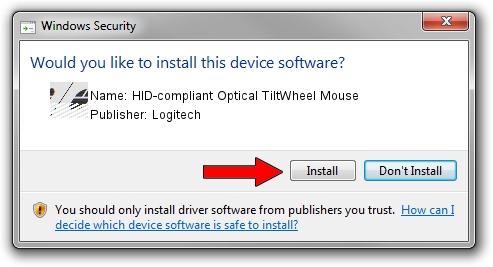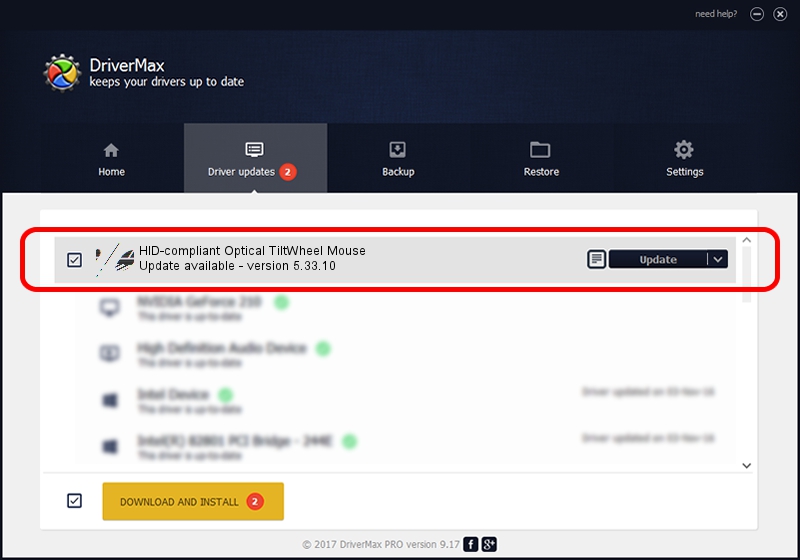Advertising seems to be blocked by your browser.
The ads help us provide this software and web site to you for free.
Please support our project by allowing our site to show ads.
Home /
Manufacturers /
Logitech /
HID-compliant Optical TiltWheel Mouse /
HID/VID_046D&PID_C064 /
5.33.10 Sep 01, 2011
Driver for Logitech HID-compliant Optical TiltWheel Mouse - downloading and installing it
HID-compliant Optical TiltWheel Mouse is a Mouse hardware device. This driver was developed by Logitech. The hardware id of this driver is HID/VID_046D&PID_C064; this string has to match your hardware.
1. How to manually install Logitech HID-compliant Optical TiltWheel Mouse driver
- Download the driver setup file for Logitech HID-compliant Optical TiltWheel Mouse driver from the location below. This download link is for the driver version 5.33.10 dated 2011-09-01.
- Start the driver setup file from a Windows account with the highest privileges (rights). If your User Access Control (UAC) is enabled then you will have to accept of the driver and run the setup with administrative rights.
- Go through the driver setup wizard, which should be pretty easy to follow. The driver setup wizard will analyze your PC for compatible devices and will install the driver.
- Restart your PC and enjoy the updated driver, as you can see it was quite smple.
This driver was installed by many users and received an average rating of 3.5 stars out of 57747 votes.
2. How to install Logitech HID-compliant Optical TiltWheel Mouse driver using DriverMax
The most important advantage of using DriverMax is that it will setup the driver for you in just a few seconds and it will keep each driver up to date, not just this one. How easy can you install a driver with DriverMax? Let's see!
- Start DriverMax and push on the yellow button that says ~SCAN FOR DRIVER UPDATES NOW~. Wait for DriverMax to analyze each driver on your PC.
- Take a look at the list of driver updates. Search the list until you locate the Logitech HID-compliant Optical TiltWheel Mouse driver. Click the Update button.
- That's it, you installed your first driver!

Jul 13 2016 3:37AM / Written by Andreea Kartman for DriverMax
follow @DeeaKartman