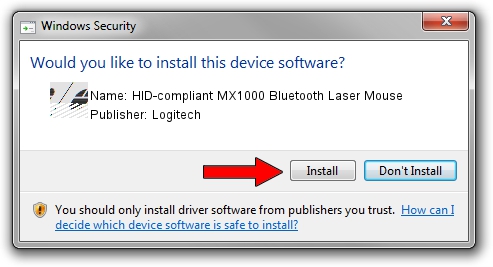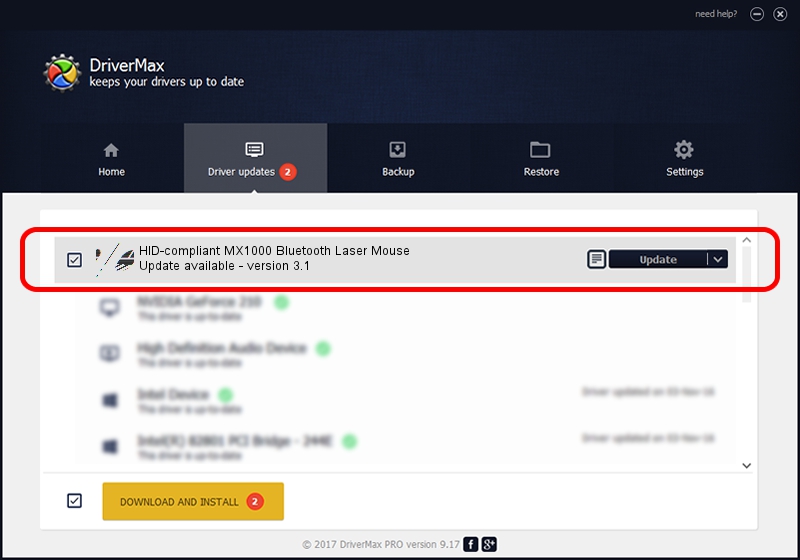Advertising seems to be blocked by your browser.
The ads help us provide this software and web site to you for free.
Please support our project by allowing our site to show ads.
Home /
Manufacturers /
Logitech /
HID-compliant MX1000 Bluetooth Laser Mouse /
HID/{00001124-0000-1000-8000-00805f9b34fb}&VID_046D&PID_B003&Col01 /
3.1 Jul 19, 2006
Driver for Logitech HID-compliant MX1000 Bluetooth Laser Mouse - downloading and installing it
HID-compliant MX1000 Bluetooth Laser Mouse is a Mouse hardware device. This driver was developed by Logitech. The hardware id of this driver is HID/{00001124-0000-1000-8000-00805f9b34fb}&VID_046D&PID_B003&Col01.
1. How to manually install Logitech HID-compliant MX1000 Bluetooth Laser Mouse driver
- You can download from the link below the driver setup file for the Logitech HID-compliant MX1000 Bluetooth Laser Mouse driver. The archive contains version 3.1 released on 2006-07-19 of the driver.
- Run the driver installer file from a user account with the highest privileges (rights). If your User Access Control Service (UAC) is started please accept of the driver and run the setup with administrative rights.
- Go through the driver setup wizard, which will guide you; it should be pretty easy to follow. The driver setup wizard will scan your PC and will install the right driver.
- When the operation finishes restart your PC in order to use the updated driver. As you can see it was quite smple to install a Windows driver!
This driver was rated with an average of 3.3 stars by 26532 users.
2. The easy way: using DriverMax to install Logitech HID-compliant MX1000 Bluetooth Laser Mouse driver
The advantage of using DriverMax is that it will install the driver for you in just a few seconds and it will keep each driver up to date. How can you install a driver with DriverMax? Let's see!
- Open DriverMax and press on the yellow button that says ~SCAN FOR DRIVER UPDATES NOW~. Wait for DriverMax to analyze each driver on your PC.
- Take a look at the list of driver updates. Scroll the list down until you find the Logitech HID-compliant MX1000 Bluetooth Laser Mouse driver. Click on Update.
- That's it, you installed your first driver!