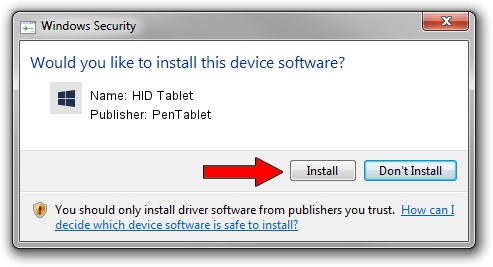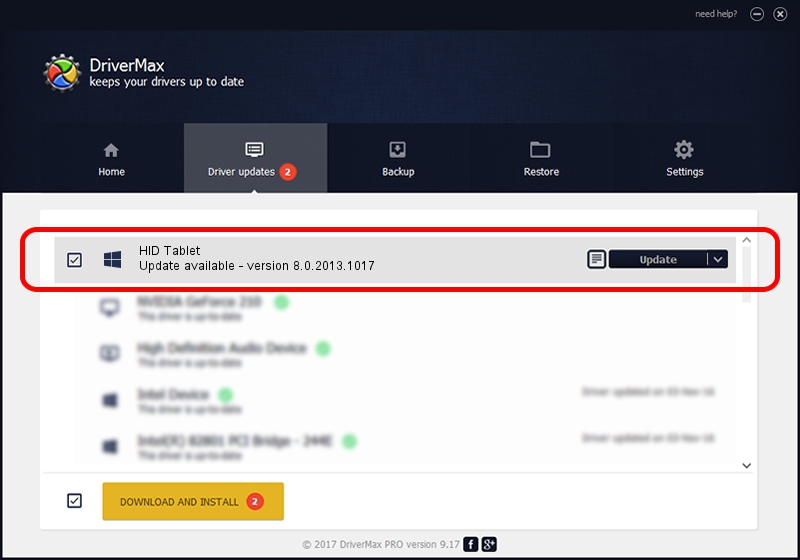Advertising seems to be blocked by your browser.
The ads help us provide this software and web site to you for free.
Please support our project by allowing our site to show ads.
Home /
Manufacturers /
PenTablet /
HID Tablet /
HID/VID_5543&PID_0090&Mi_00 /
8.0.2013.1017 Oct 17, 2013
PenTablet HID Tablet - two ways of downloading and installing the driver
HID Tablet is a Tablet Class device. The developer of this driver was PenTablet. In order to make sure you are downloading the exact right driver the hardware id is HID/VID_5543&PID_0090&Mi_00.
1. PenTablet HID Tablet driver - how to install it manually
- You can download from the link below the driver setup file for the PenTablet HID Tablet driver. The archive contains version 8.0.2013.1017 released on 2013-10-17 of the driver.
- Run the driver installer file from a user account with the highest privileges (rights). If your User Access Control (UAC) is enabled please accept of the driver and run the setup with administrative rights.
- Follow the driver installation wizard, which will guide you; it should be quite easy to follow. The driver installation wizard will scan your PC and will install the right driver.
- When the operation finishes restart your PC in order to use the updated driver. As you can see it was quite smple to install a Windows driver!
Size of this driver: 57641 bytes (56.29 KB)
This driver was installed by many users and received an average rating of 4.7 stars out of 52475 votes.
This driver will work for the following versions of Windows:
- This driver works on Windows 2000 64 bits
- This driver works on Windows Server 2003 64 bits
- This driver works on Windows XP 64 bits
- This driver works on Windows Vista 64 bits
- This driver works on Windows 7 64 bits
- This driver works on Windows 8 64 bits
- This driver works on Windows 8.1 64 bits
- This driver works on Windows 10 64 bits
- This driver works on Windows 11 64 bits
2. Using DriverMax to install PenTablet HID Tablet driver
The most important advantage of using DriverMax is that it will setup the driver for you in the easiest possible way and it will keep each driver up to date, not just this one. How easy can you install a driver using DriverMax? Let's see!
- Start DriverMax and push on the yellow button named ~SCAN FOR DRIVER UPDATES NOW~. Wait for DriverMax to scan and analyze each driver on your computer.
- Take a look at the list of driver updates. Search the list until you find the PenTablet HID Tablet driver. Click the Update button.
- That's all, the driver is now installed!

Aug 10 2016 9:44AM / Written by Dan Armano for DriverMax
follow @danarm