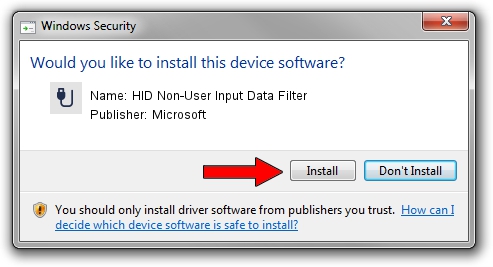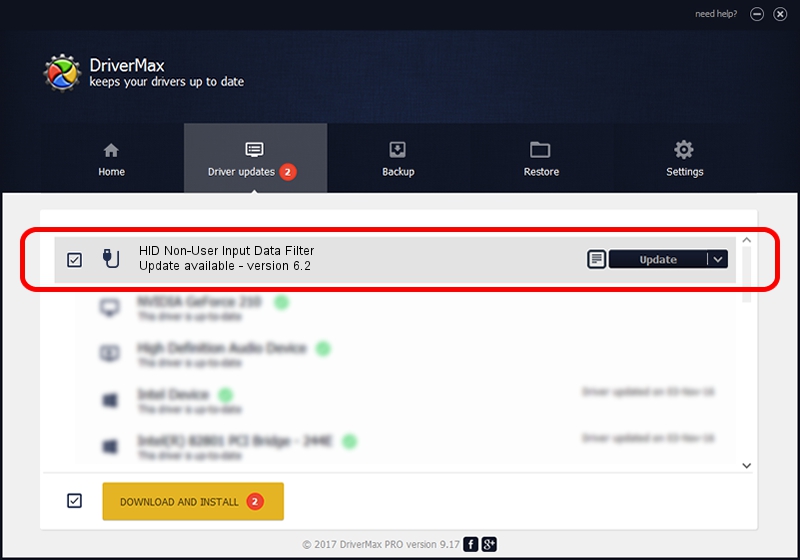Advertising seems to be blocked by your browser.
The ads help us provide this software and web site to you for free.
Please support our project by allowing our site to show ads.
Home /
Manufacturers /
Microsoft /
HID Non-User Input Data Filter /
HID/VID_045E&PID_00F2&MI_01&COL01 /
6.2 Aug 15, 2007
Microsoft HID Non-User Input Data Filter how to download and install the driver
HID Non-User Input Data Filter is a USB human interface device class device. This driver was developed by Microsoft. In order to make sure you are downloading the exact right driver the hardware id is HID/VID_045E&PID_00F2&MI_01&COL01.
1. Manually install Microsoft HID Non-User Input Data Filter driver
- Download the driver setup file for Microsoft HID Non-User Input Data Filter driver from the location below. This download link is for the driver version 6.2 dated 2007-08-15.
- Start the driver setup file from a Windows account with the highest privileges (rights). If your User Access Control (UAC) is started then you will have to confirm the installation of the driver and run the setup with administrative rights.
- Follow the driver setup wizard, which should be quite straightforward. The driver setup wizard will scan your PC for compatible devices and will install the driver.
- Shutdown and restart your PC and enjoy the updated driver, it is as simple as that.
The file size of this driver is 1400347 bytes (1.34 MB)
This driver was installed by many users and received an average rating of 4.6 stars out of 95304 votes.
This driver will work for the following versions of Windows:
- This driver works on Windows 2000 32 bits
- This driver works on Windows Server 2003 32 bits
- This driver works on Windows XP 32 bits
- This driver works on Windows Vista 32 bits
- This driver works on Windows 7 32 bits
- This driver works on Windows 8 32 bits
- This driver works on Windows 8.1 32 bits
- This driver works on Windows 10 32 bits
- This driver works on Windows 11 32 bits
2. How to install Microsoft HID Non-User Input Data Filter driver using DriverMax
The advantage of using DriverMax is that it will setup the driver for you in just a few seconds and it will keep each driver up to date. How easy can you install a driver with DriverMax? Let's take a look!
- Open DriverMax and click on the yellow button that says ~SCAN FOR DRIVER UPDATES NOW~. Wait for DriverMax to analyze each driver on your PC.
- Take a look at the list of driver updates. Search the list until you locate the Microsoft HID Non-User Input Data Filter driver. Click on Update.
- That's all, the driver is now installed!

Aug 10 2016 12:56PM / Written by Dan Armano for DriverMax
follow @danarm