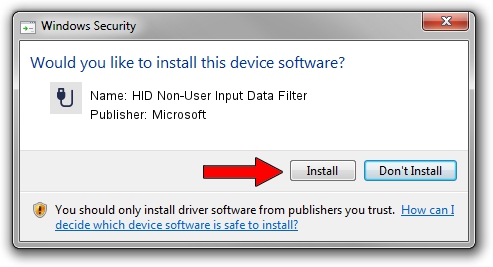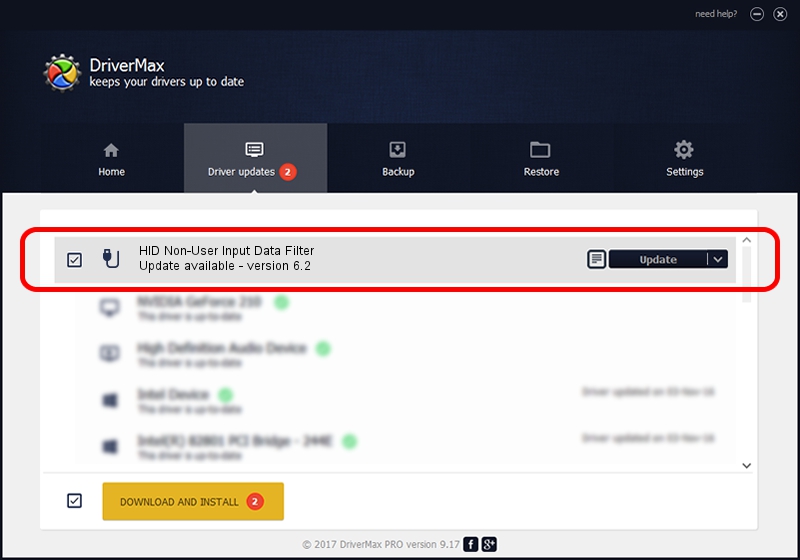Advertising seems to be blocked by your browser.
The ads help us provide this software and web site to you for free.
Please support our project by allowing our site to show ads.
Home /
Manufacturers /
Microsoft /
HID Non-User Input Data Filter /
HID/VID_045E&PID_009D&MI_01&COL03 /
6.2 Aug 15, 2007
Microsoft HID Non-User Input Data Filter driver download and installation
HID Non-User Input Data Filter is a USB human interface device class device. This driver was developed by Microsoft. The hardware id of this driver is HID/VID_045E&PID_009D&MI_01&COL03; this string has to match your hardware.
1. Install Microsoft HID Non-User Input Data Filter driver manually
- You can download from the link below the driver setup file for the Microsoft HID Non-User Input Data Filter driver. The archive contains version 6.2 released on 2007-08-15 of the driver.
- Run the driver installer file from a user account with the highest privileges (rights). If your User Access Control (UAC) is started please confirm the installation of the driver and run the setup with administrative rights.
- Go through the driver setup wizard, which will guide you; it should be quite easy to follow. The driver setup wizard will scan your computer and will install the right driver.
- When the operation finishes restart your PC in order to use the updated driver. It is as simple as that to install a Windows driver!
The file size of this driver is 1400347 bytes (1.34 MB)
This driver was installed by many users and received an average rating of 4.5 stars out of 96024 votes.
This driver was released for the following versions of Windows:
- This driver works on Windows 2000 32 bits
- This driver works on Windows Server 2003 32 bits
- This driver works on Windows XP 32 bits
- This driver works on Windows Vista 32 bits
- This driver works on Windows 7 32 bits
- This driver works on Windows 8 32 bits
- This driver works on Windows 8.1 32 bits
- This driver works on Windows 10 32 bits
- This driver works on Windows 11 32 bits
2. Installing the Microsoft HID Non-User Input Data Filter driver using DriverMax: the easy way
The most important advantage of using DriverMax is that it will setup the driver for you in the easiest possible way and it will keep each driver up to date. How can you install a driver using DriverMax? Let's take a look!
- Open DriverMax and click on the yellow button named ~SCAN FOR DRIVER UPDATES NOW~. Wait for DriverMax to scan and analyze each driver on your PC.
- Take a look at the list of available driver updates. Scroll the list down until you locate the Microsoft HID Non-User Input Data Filter driver. Click on Update.
- That's all, the driver is now installed!

Aug 10 2016 12:59PM / Written by Daniel Statescu for DriverMax
follow @DanielStatescu