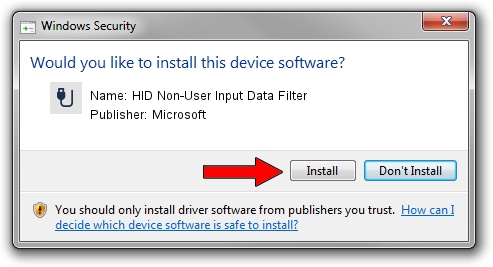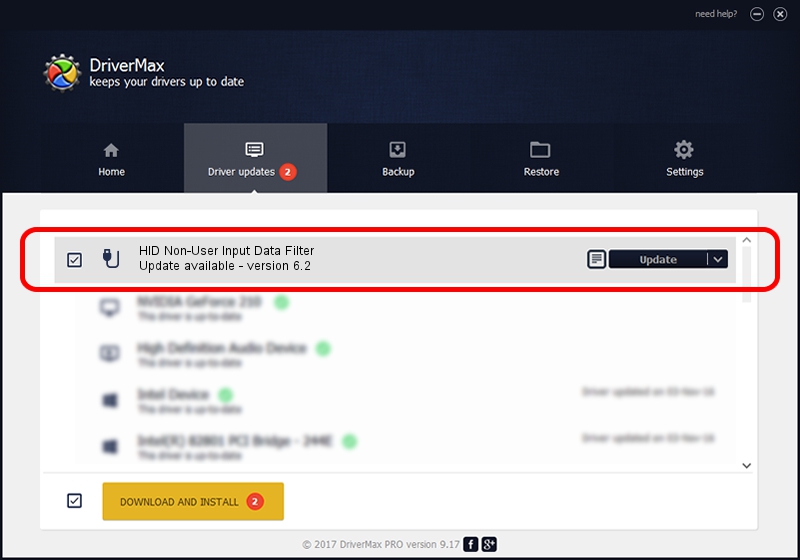Advertising seems to be blocked by your browser.
The ads help us provide this software and web site to you for free.
Please support our project by allowing our site to show ads.
Home /
Manufacturers /
Microsoft /
HID Non-User Input Data Filter /
HID/VID_045E&PID_009D&MI_01&COL01 /
6.2 Aug 15, 2007
Microsoft HID Non-User Input Data Filter - two ways of downloading and installing the driver
HID Non-User Input Data Filter is a USB human interface device class device. This driver was developed by Microsoft. The hardware id of this driver is HID/VID_045E&PID_009D&MI_01&COL01.
1. Manually install Microsoft HID Non-User Input Data Filter driver
- Download the driver setup file for Microsoft HID Non-User Input Data Filter driver from the location below. This download link is for the driver version 6.2 dated 2007-08-15.
- Start the driver installation file from a Windows account with administrative rights. If your User Access Control (UAC) is started then you will have to accept of the driver and run the setup with administrative rights.
- Follow the driver setup wizard, which should be pretty easy to follow. The driver setup wizard will analyze your PC for compatible devices and will install the driver.
- Restart your PC and enjoy the new driver, as you can see it was quite smple.
Size of this driver: 1400347 bytes (1.34 MB)
This driver received an average rating of 4.9 stars out of 95945 votes.
This driver will work for the following versions of Windows:
- This driver works on Windows 2000 32 bits
- This driver works on Windows Server 2003 32 bits
- This driver works on Windows XP 32 bits
- This driver works on Windows Vista 32 bits
- This driver works on Windows 7 32 bits
- This driver works on Windows 8 32 bits
- This driver works on Windows 8.1 32 bits
- This driver works on Windows 10 32 bits
- This driver works on Windows 11 32 bits
2. How to install Microsoft HID Non-User Input Data Filter driver using DriverMax
The advantage of using DriverMax is that it will setup the driver for you in the easiest possible way and it will keep each driver up to date, not just this one. How easy can you install a driver using DriverMax? Let's take a look!
- Start DriverMax and press on the yellow button named ~SCAN FOR DRIVER UPDATES NOW~. Wait for DriverMax to scan and analyze each driver on your PC.
- Take a look at the list of available driver updates. Scroll the list down until you locate the Microsoft HID Non-User Input Data Filter driver. Click the Update button.
- That's it, you installed your first driver!

Aug 10 2016 12:59PM / Written by Daniel Statescu for DriverMax
follow @DanielStatescu