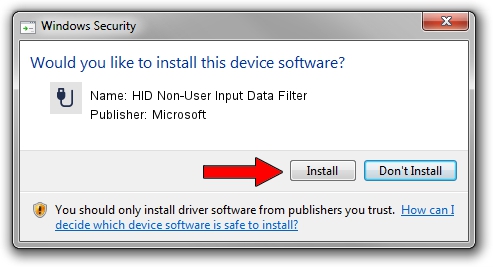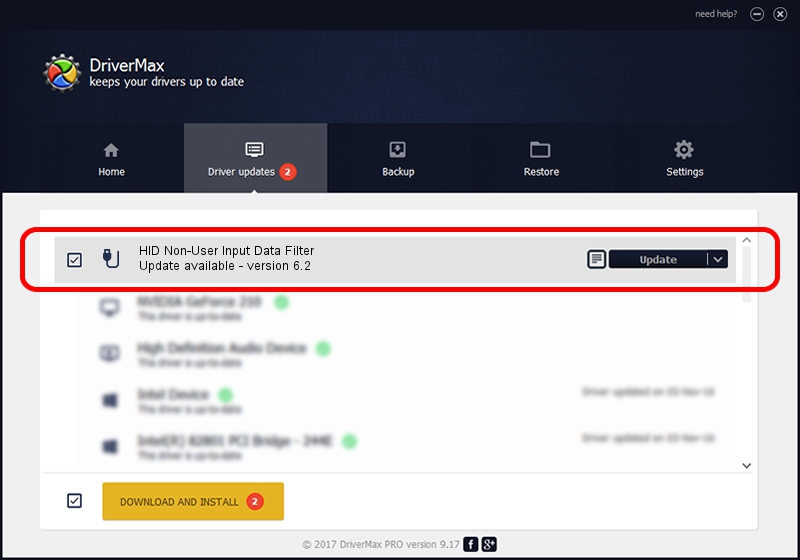Advertising seems to be blocked by your browser.
The ads help us provide this software and web site to you for free.
Please support our project by allowing our site to show ads.
Home /
Manufacturers /
Microsoft /
HID Non-User Input Data Filter /
HID/VID_045E&PID_0063&MI_01&COL02 /
6.2 Aug 15, 2007
Microsoft HID Non-User Input Data Filter - two ways of downloading and installing the driver
HID Non-User Input Data Filter is a USB human interface device class hardware device. This driver was developed by Microsoft. In order to make sure you are downloading the exact right driver the hardware id is HID/VID_045E&PID_0063&MI_01&COL02.
1. How to manually install Microsoft HID Non-User Input Data Filter driver
- You can download from the link below the driver setup file for the Microsoft HID Non-User Input Data Filter driver. The archive contains version 6.2 released on 2007-08-15 of the driver.
- Start the driver installer file from a user account with the highest privileges (rights). If your User Access Control (UAC) is started please accept of the driver and run the setup with administrative rights.
- Follow the driver setup wizard, which will guide you; it should be quite easy to follow. The driver setup wizard will scan your computer and will install the right driver.
- When the operation finishes restart your computer in order to use the updated driver. As you can see it was quite smple to install a Windows driver!
Driver file size: 1400347 bytes (1.34 MB)
This driver received an average rating of 4.3 stars out of 97011 votes.
This driver will work for the following versions of Windows:
- This driver works on Windows 2000 32 bits
- This driver works on Windows Server 2003 32 bits
- This driver works on Windows XP 32 bits
- This driver works on Windows Vista 32 bits
- This driver works on Windows 7 32 bits
- This driver works on Windows 8 32 bits
- This driver works on Windows 8.1 32 bits
- This driver works on Windows 10 32 bits
- This driver works on Windows 11 32 bits
2. How to install Microsoft HID Non-User Input Data Filter driver using DriverMax
The advantage of using DriverMax is that it will setup the driver for you in the easiest possible way and it will keep each driver up to date. How easy can you install a driver using DriverMax? Let's follow a few steps!
- Open DriverMax and push on the yellow button that says ~SCAN FOR DRIVER UPDATES NOW~. Wait for DriverMax to analyze each driver on your PC.
- Take a look at the list of driver updates. Search the list until you locate the Microsoft HID Non-User Input Data Filter driver. Click the Update button.
- That's it, you installed your first driver!

Aug 10 2016 12:53PM / Written by Dan Armano for DriverMax
follow @danarm