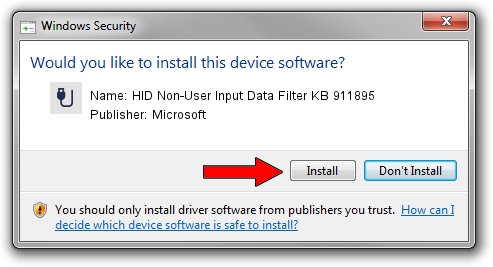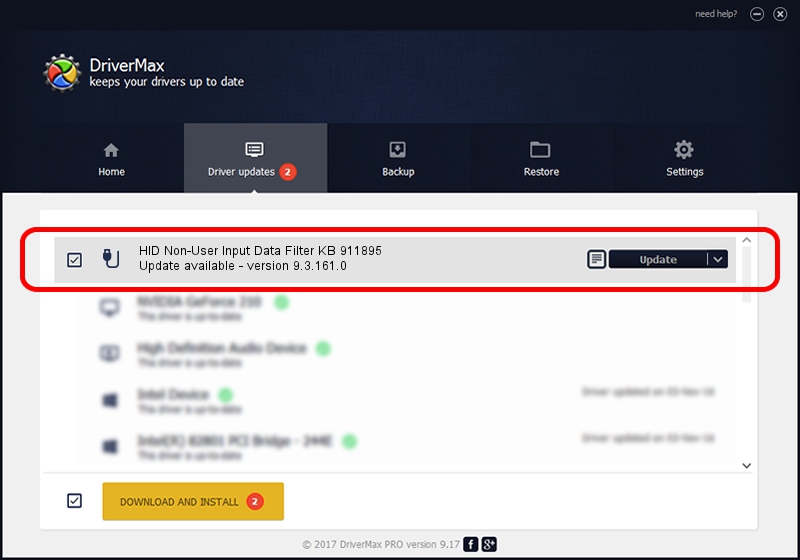Advertising seems to be blocked by your browser.
The ads help us provide this software and web site to you for free.
Please support our project by allowing our site to show ads.
Home /
Manufacturers /
Microsoft /
HID Non-User Input Data Filter KB 911895 /
HID/VID_045E&PID_00B9&COL01 /
9.3.161.0 Dec 28, 2012
Microsoft HID Non-User Input Data Filter KB 911895 how to download and install the driver
HID Non-User Input Data Filter KB 911895 is a USB human interface device class device. This Windows driver was developed by Microsoft. In order to make sure you are downloading the exact right driver the hardware id is HID/VID_045E&PID_00B9&COL01.
1. Manually install Microsoft HID Non-User Input Data Filter KB 911895 driver
- Download the setup file for Microsoft HID Non-User Input Data Filter KB 911895 driver from the link below. This is the download link for the driver version 9.3.161.0 released on 2012-12-28.
- Start the driver setup file from a Windows account with administrative rights. If your User Access Control (UAC) is started then you will have to confirm the installation of the driver and run the setup with administrative rights.
- Follow the driver installation wizard, which should be pretty easy to follow. The driver installation wizard will analyze your PC for compatible devices and will install the driver.
- Restart your computer and enjoy the updated driver, it is as simple as that.
Driver rating 3.7 stars out of 11293 votes.
2. How to use DriverMax to install Microsoft HID Non-User Input Data Filter KB 911895 driver
The advantage of using DriverMax is that it will setup the driver for you in just a few seconds and it will keep each driver up to date. How can you install a driver with DriverMax? Let's take a look!
- Open DriverMax and click on the yellow button that says ~SCAN FOR DRIVER UPDATES NOW~. Wait for DriverMax to scan and analyze each driver on your PC.
- Take a look at the list of detected driver updates. Search the list until you locate the Microsoft HID Non-User Input Data Filter KB 911895 driver. Click the Update button.
- Finished installing the driver!

Jul 7 2016 8:58PM / Written by Dan Armano for DriverMax
follow @danarm