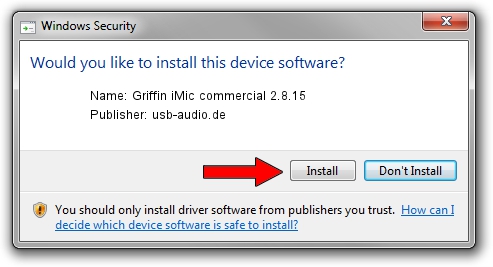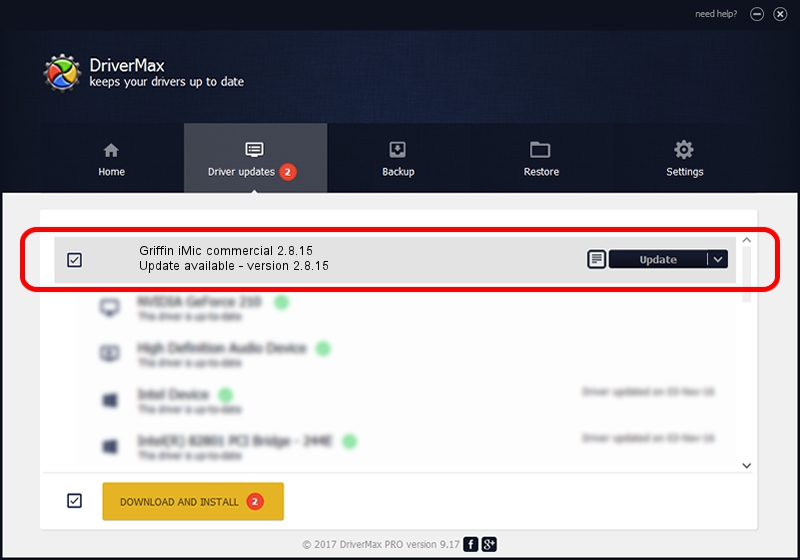Advertising seems to be blocked by your browser.
The ads help us provide this software and web site to you for free.
Please support our project by allowing our site to show ads.
Home /
Manufacturers /
usb-audio.de /
Griffin iMic commercial 2.8.15 /
USB/VID_077D&PID_0420 /
2.8.15 Apr 18, 2008
usb-audio.de Griffin iMic commercial 2.8.15 how to download and install the driver
Griffin iMic commercial 2.8.15 is a USB Universal Serial Bus device. The developer of this driver was usb-audio.de. The hardware id of this driver is USB/VID_077D&PID_0420.
1. Install usb-audio.de Griffin iMic commercial 2.8.15 driver manually
- You can download from the link below the driver installer file for the usb-audio.de Griffin iMic commercial 2.8.15 driver. The archive contains version 2.8.15 released on 2008-04-18 of the driver.
- Run the driver installer file from a user account with administrative rights. If your User Access Control (UAC) is running please confirm the installation of the driver and run the setup with administrative rights.
- Follow the driver setup wizard, which will guide you; it should be quite easy to follow. The driver setup wizard will analyze your PC and will install the right driver.
- When the operation finishes restart your PC in order to use the updated driver. As you can see it was quite smple to install a Windows driver!
File size of the driver: 115798 bytes (113.08 KB)
This driver received an average rating of 3.8 stars out of 25559 votes.
This driver is compatible with the following versions of Windows:
- This driver works on Windows 2000 32 bits
- This driver works on Windows Server 2003 32 bits
- This driver works on Windows XP 32 bits
- This driver works on Windows Vista 32 bits
- This driver works on Windows 7 32 bits
- This driver works on Windows 8 32 bits
- This driver works on Windows 8.1 32 bits
- This driver works on Windows 10 32 bits
- This driver works on Windows 11 32 bits
2. How to install usb-audio.de Griffin iMic commercial 2.8.15 driver using DriverMax
The advantage of using DriverMax is that it will install the driver for you in the easiest possible way and it will keep each driver up to date. How can you install a driver using DriverMax? Let's take a look!
- Open DriverMax and click on the yellow button named ~SCAN FOR DRIVER UPDATES NOW~. Wait for DriverMax to analyze each driver on your computer.
- Take a look at the list of detected driver updates. Scroll the list down until you find the usb-audio.de Griffin iMic commercial 2.8.15 driver. Click on Update.
- That's all, the driver is now installed!

Jul 6 2016 8:57PM / Written by Andreea Kartman for DriverMax
follow @DeeaKartman