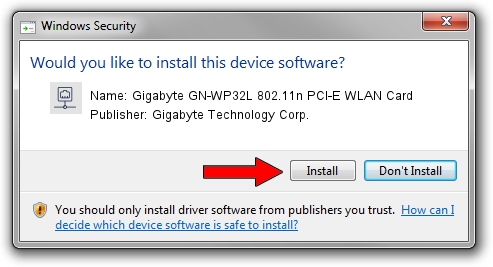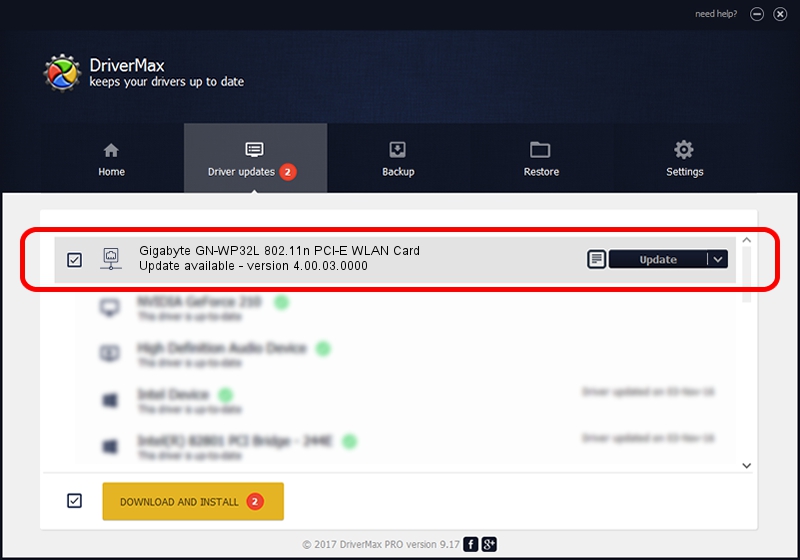Advertising seems to be blocked by your browser.
The ads help us provide this software and web site to you for free.
Please support our project by allowing our site to show ads.
Home /
Manufacturers /
Gigabyte Technology Corp. /
Gigabyte GN-WP32L 802.11n PCI-E WLAN Card /
PCI/VEN_1814&DEV_3090&SUBSYS_E93D1458 /
4.00.03.0000 Jun 25, 2012
Download and install Gigabyte Technology Corp. Gigabyte GN-WP32L 802.11n PCI-E WLAN Card driver
Gigabyte GN-WP32L 802.11n PCI-E WLAN Card is a Network Adapters hardware device. This Windows driver was developed by Gigabyte Technology Corp.. PCI/VEN_1814&DEV_3090&SUBSYS_E93D1458 is the matching hardware id of this device.
1. Install Gigabyte Technology Corp. Gigabyte GN-WP32L 802.11n PCI-E WLAN Card driver manually
- Download the setup file for Gigabyte Technology Corp. Gigabyte GN-WP32L 802.11n PCI-E WLAN Card driver from the location below. This is the download link for the driver version 4.00.03.0000 released on 2012-06-25.
- Run the driver setup file from a Windows account with the highest privileges (rights). If your User Access Control Service (UAC) is running then you will have to accept of the driver and run the setup with administrative rights.
- Follow the driver setup wizard, which should be pretty straightforward. The driver setup wizard will scan your PC for compatible devices and will install the driver.
- Restart your computer and enjoy the updated driver, it is as simple as that.
The file size of this driver is 963642 bytes (941.06 KB)
This driver received an average rating of 4.5 stars out of 53862 votes.
This driver will work for the following versions of Windows:
- This driver works on Windows 7 64 bits
- This driver works on Windows 8 64 bits
- This driver works on Windows 8.1 64 bits
- This driver works on Windows 10 64 bits
- This driver works on Windows 11 64 bits
2. The easy way: using DriverMax to install Gigabyte Technology Corp. Gigabyte GN-WP32L 802.11n PCI-E WLAN Card driver
The advantage of using DriverMax is that it will setup the driver for you in just a few seconds and it will keep each driver up to date, not just this one. How can you install a driver using DriverMax? Let's take a look!
- Open DriverMax and click on the yellow button that says ~SCAN FOR DRIVER UPDATES NOW~. Wait for DriverMax to scan and analyze each driver on your computer.
- Take a look at the list of available driver updates. Search the list until you find the Gigabyte Technology Corp. Gigabyte GN-WP32L 802.11n PCI-E WLAN Card driver. Click on Update.
- Finished installing the driver!

Jul 14 2016 11:28PM / Written by Dan Armano for DriverMax
follow @danarm
Advertising seems to be blocked by your browser.
The ads help us provide this software and web site to you for free.
Please support our project by allowing our site to show ads.