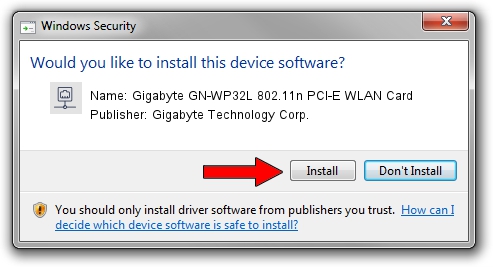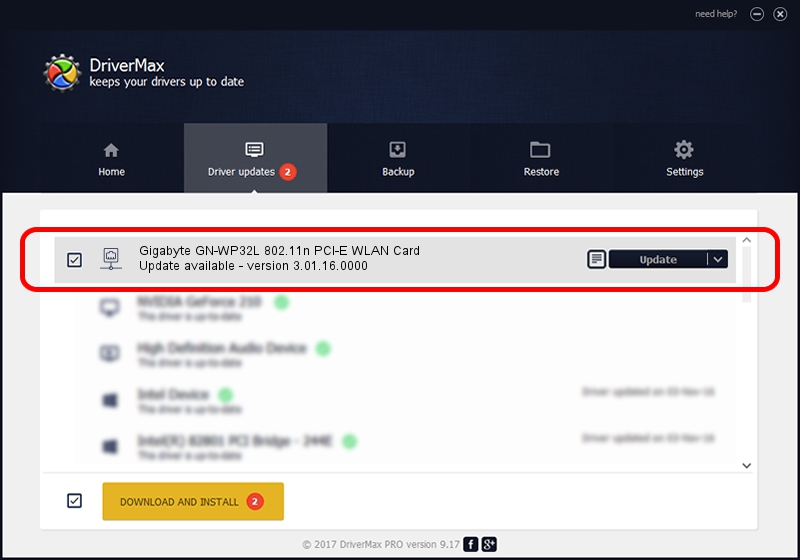Advertising seems to be blocked by your browser.
The ads help us provide this software and web site to you for free.
Please support our project by allowing our site to show ads.
Home /
Manufacturers /
Gigabyte Technology Corp. /
Gigabyte GN-WP32L 802.11n PCI-E WLAN Card /
PCI/VEN_1814&DEV_3090&SUBSYS_E93D1458 /
3.01.16.0000 Mar 07, 2011
Gigabyte Technology Corp. Gigabyte GN-WP32L 802.11n PCI-E WLAN Card driver download and installation
Gigabyte GN-WP32L 802.11n PCI-E WLAN Card is a Network Adapters hardware device. This driver was developed by Gigabyte Technology Corp.. The hardware id of this driver is PCI/VEN_1814&DEV_3090&SUBSYS_E93D1458; this string has to match your hardware.
1. Install Gigabyte Technology Corp. Gigabyte GN-WP32L 802.11n PCI-E WLAN Card driver manually
- Download the driver setup file for Gigabyte Technology Corp. Gigabyte GN-WP32L 802.11n PCI-E WLAN Card driver from the link below. This download link is for the driver version 3.01.16.0000 released on 2011-03-07.
- Start the driver setup file from a Windows account with the highest privileges (rights). If your User Access Control Service (UAC) is started then you will have to confirm the installation of the driver and run the setup with administrative rights.
- Follow the driver installation wizard, which should be pretty easy to follow. The driver installation wizard will analyze your PC for compatible devices and will install the driver.
- Shutdown and restart your computer and enjoy the new driver, as you can see it was quite smple.
File size of the driver: 795243 bytes (776.60 KB)
This driver received an average rating of 4.2 stars out of 77165 votes.
This driver is fully compatible with the following versions of Windows:
- This driver works on Windows Vista 64 bits
- This driver works on Windows 7 64 bits
- This driver works on Windows 8 64 bits
- This driver works on Windows 8.1 64 bits
- This driver works on Windows 10 64 bits
- This driver works on Windows 11 64 bits
2. Installing the Gigabyte Technology Corp. Gigabyte GN-WP32L 802.11n PCI-E WLAN Card driver using DriverMax: the easy way
The most important advantage of using DriverMax is that it will install the driver for you in the easiest possible way and it will keep each driver up to date, not just this one. How can you install a driver with DriverMax? Let's see!
- Start DriverMax and press on the yellow button that says ~SCAN FOR DRIVER UPDATES NOW~. Wait for DriverMax to scan and analyze each driver on your PC.
- Take a look at the list of available driver updates. Search the list until you locate the Gigabyte Technology Corp. Gigabyte GN-WP32L 802.11n PCI-E WLAN Card driver. Click on Update.
- That's all, the driver is now installed!

Jul 31 2016 8:57AM / Written by Dan Armano for DriverMax
follow @danarm
Advertising seems to be blocked by your browser.
The ads help us provide this software and web site to you for free.
Please support our project by allowing our site to show ads.